26 Aug Care Instructions Report
This article is intended to teach you how to add care instructions to each ePlant, then create a report with these notes you can send to your client.
To populate the care instructions report, you will need to add your own notes and instructions to each ePlant (plant record).
To do this, first you’ll need to navigate to an individual plant record.
From your project plants, or from the plant search page, click on the plant you want to edit.
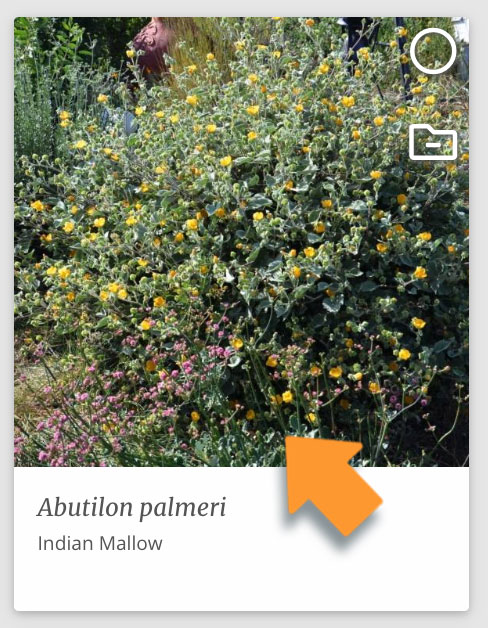
Open the plant record and on the far left side of the screen, click “Edit Plant”. This will create a new version of the plant record you can edit.
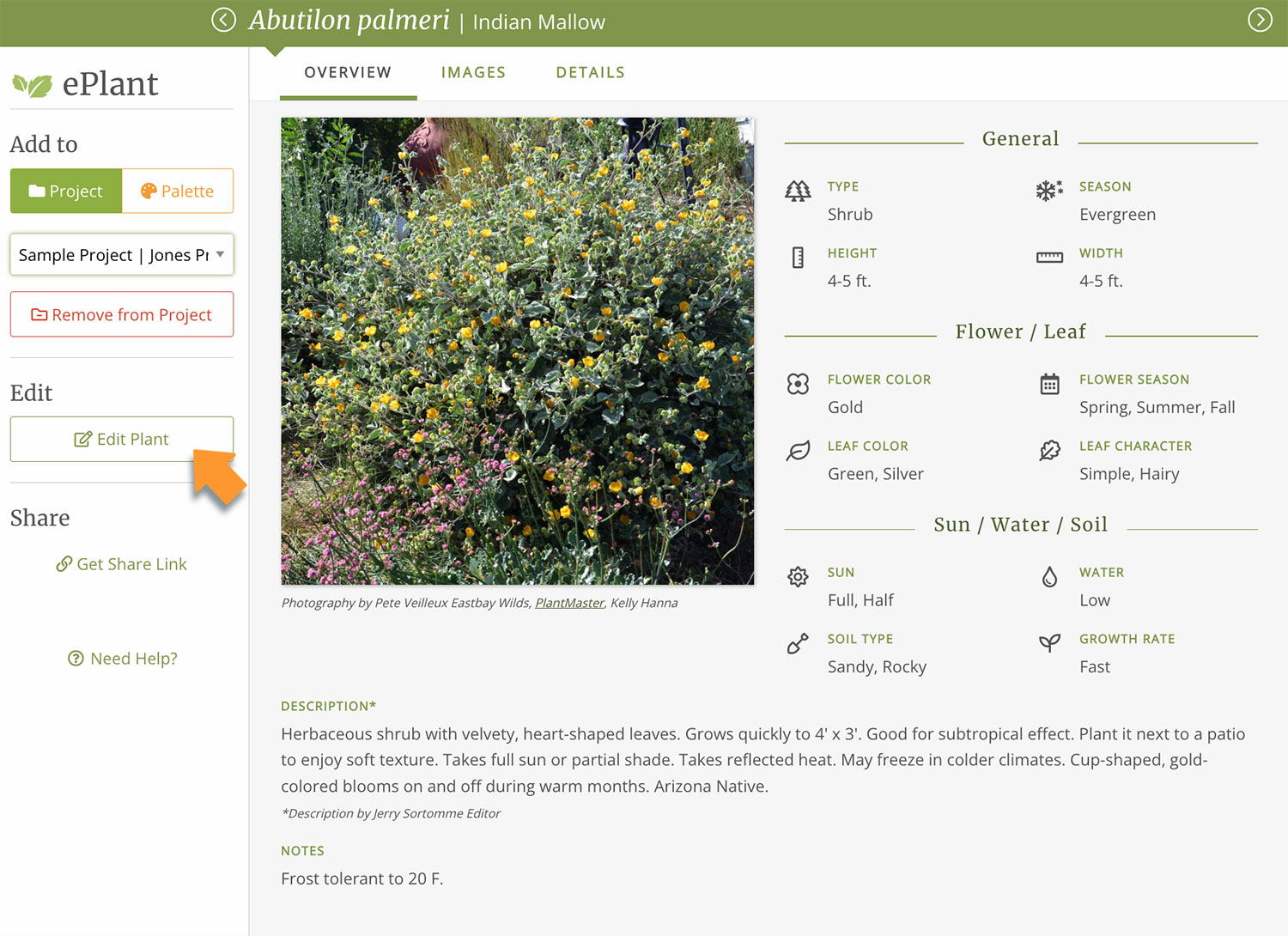
When you click on the “Edit Plant” button, it will open up a modal screen. In order to edit the plant, you are essentially making a copy for yourself, called a “My Plant”.
This modal is just letting you know what will happen behind the scenes. The original plant will still exist, now you will have your own copy. Click “Create MyPlant” to continue.
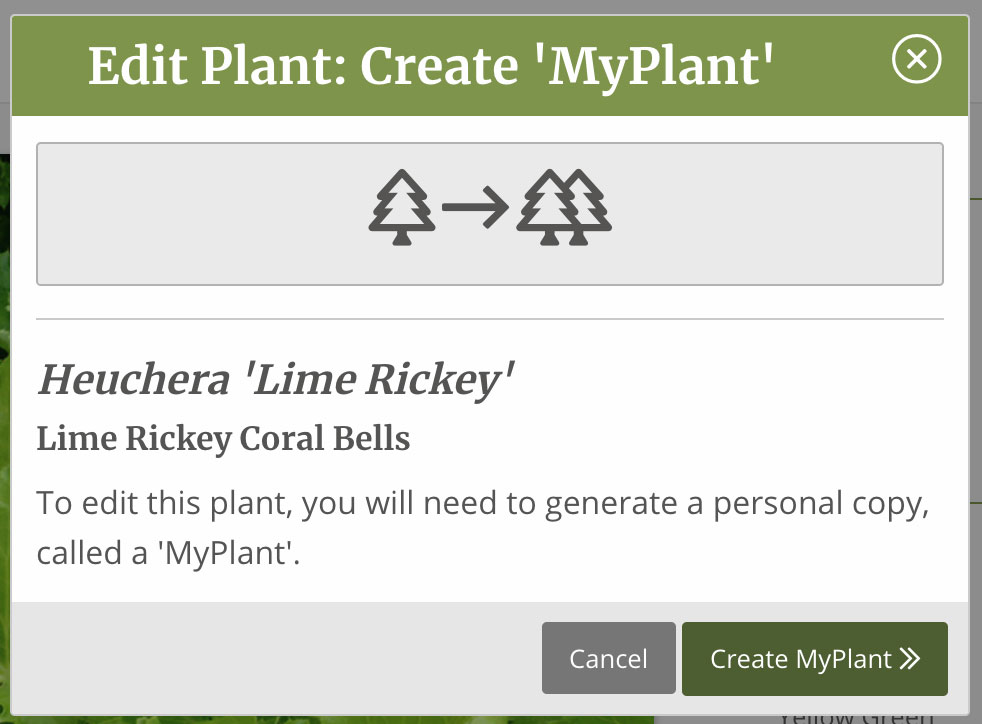
Next you have a few choices of where to utilize this new plant

Skip
Clicking on “Skip” creates new plant, but it will not be used any of your projects or palettes.
Sample Use: You want to update some data, but you aren’t sure if you want to use it in a project, yet.
Replace in Active Project
Select this option if you want to use the new plant in your current project, but not in other projects and palettes.
Sample use: If you want to use a plant as a shrub for your current project, but leave it as a tree for all other references.
Replace Everywhere
Select this option if you want to replace all instances of the plant. Once you edit this new plant the data and images will be swapped out in every project and palette across the entire site.
Sample Use: If the flower season of a plant is different in your Zone than what is listed in PlantMaster, you would want to update that ePlant in all locations, not just in one project or palette.
Next, open the plant record data form. Scroll all the way to the bottom of the page until you see the text field for Care Instructions.
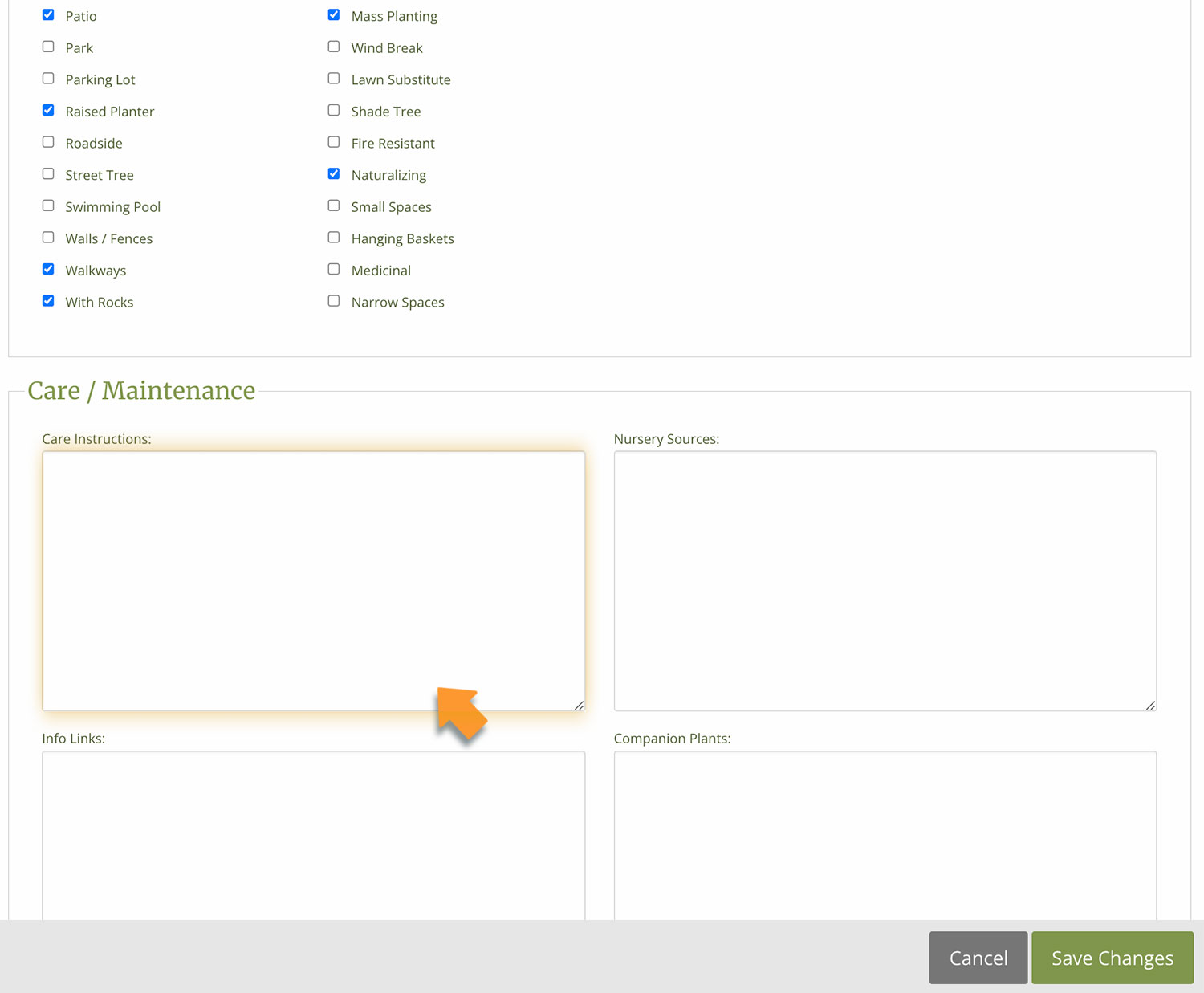
This is your space to write any and all care instructions for the plant.
In the text field, add your care instructions. We recommend that you not only give instructions, but indicate WHEN the care should be done.
We recommend that you keep it to 3 – 5 sentences. Otherwise you may run out of space in the report.
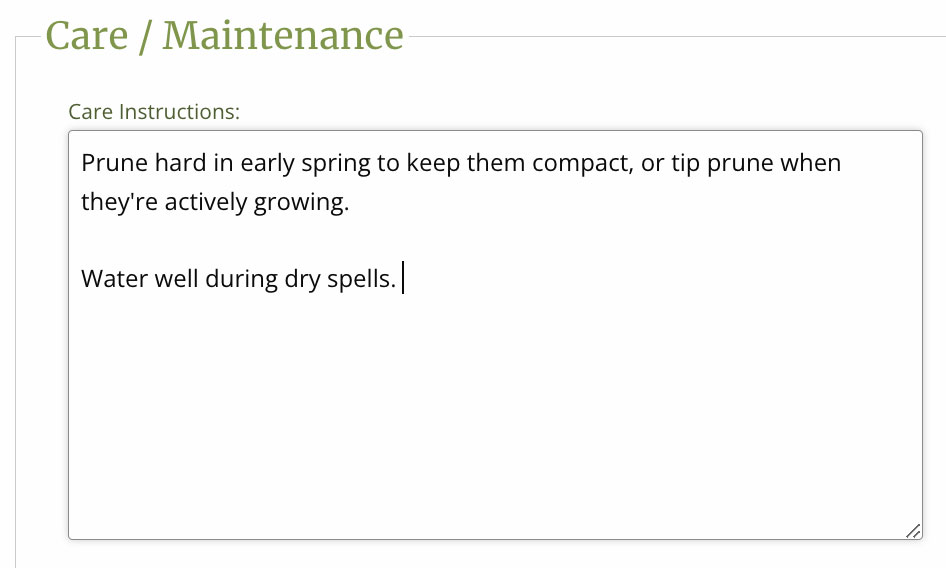
Click “Save” to save your new care instructions.
Repeat these steps for every plant in your project, or any plant you want to include instructions for.
Once you’ve added care instructions to each plant record, you can generate your report.
Navigate back to the project and select “Present” from the left navigation sidebar.
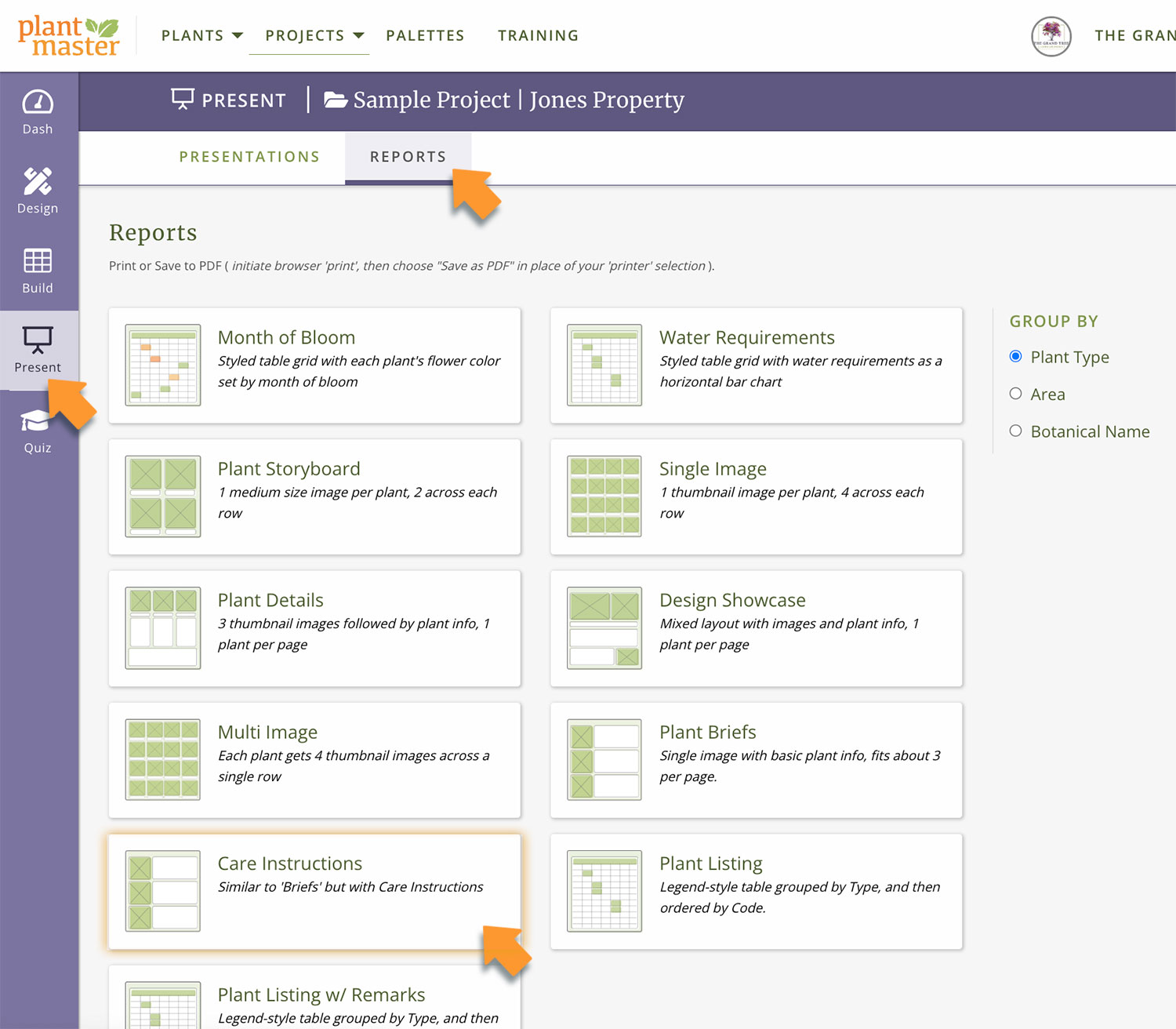
At the top of the screen, select the tab for “Reports” to pull up all your report options.
Then select “Care Instructions” from the options – now you’ve got a care instructions report!
You can either share this as a link or create a PDF to send to your clients.
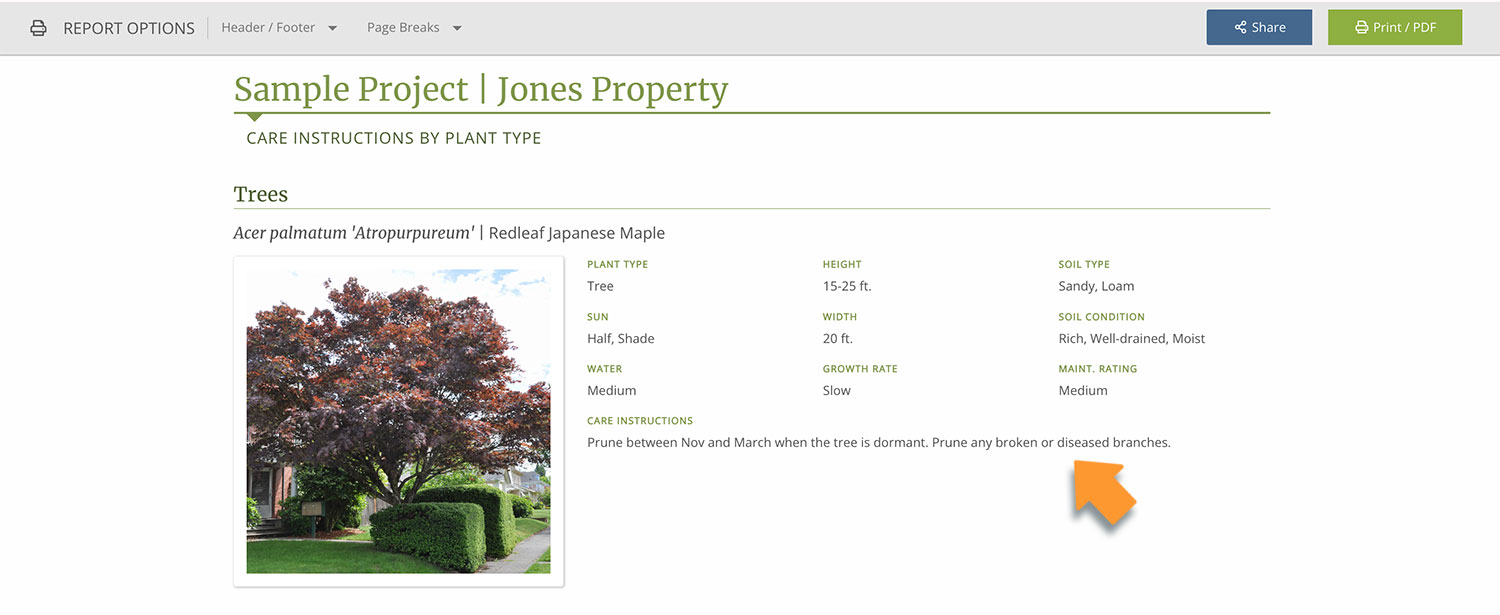
Other notes:
Updating the care instructions for every plant you use can be time consuming. so consider doing it project by project and over time you will have all of your most used plants ready to go!


