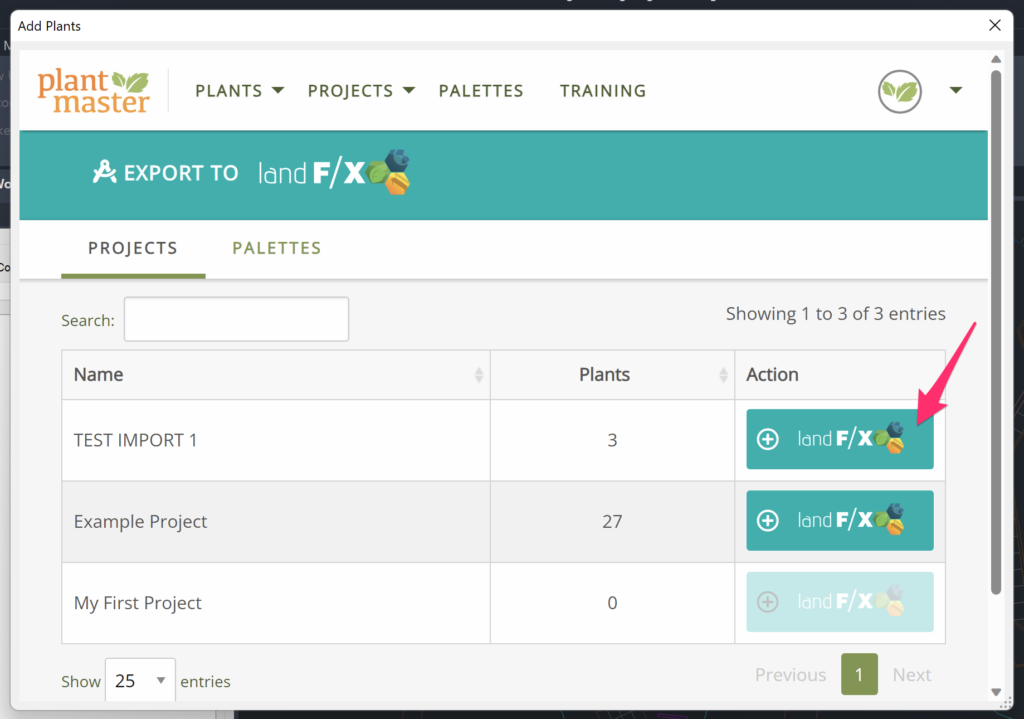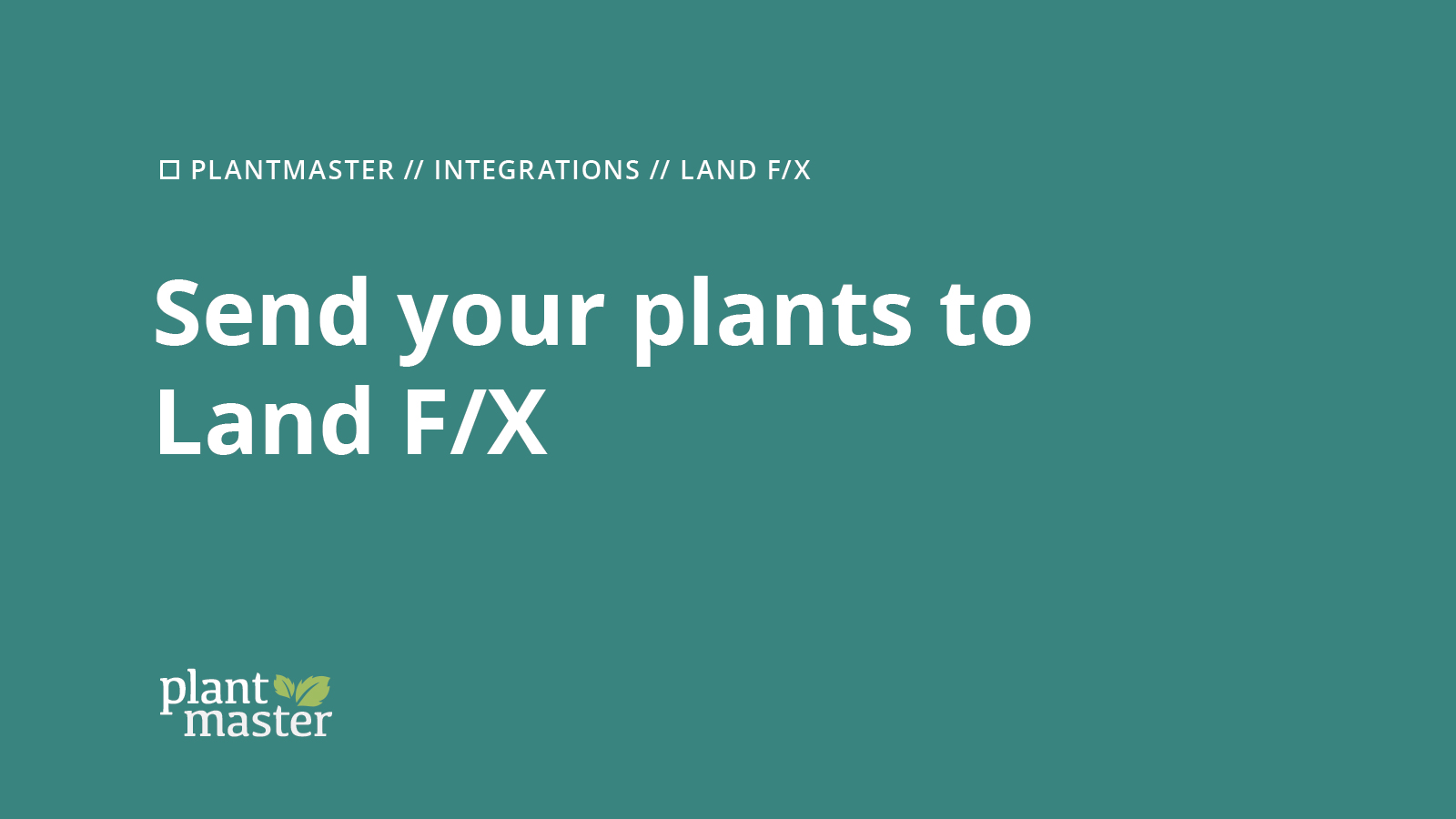
13 Dec Land FX Training – Send plants from PlantMaster to Land FX
This article will walk through how you can add individual plants or an entire plant list from your PlantMaster account to your Land F/X design project.
Set up Land F/X to use PlantMaster.
From Land F/X, there are two different ways to bring PlantMaster plants into your planting design:
1. Browse through the plant search and add plants one-by-one.
2. Select an entire PlantMaster project or palette and send the entire plant list.
The first step for either of these options is to update your plant database settings to use PlantMaster:
Open the Planting Preferences and select the PlantMaster option from the Plant Database menu.
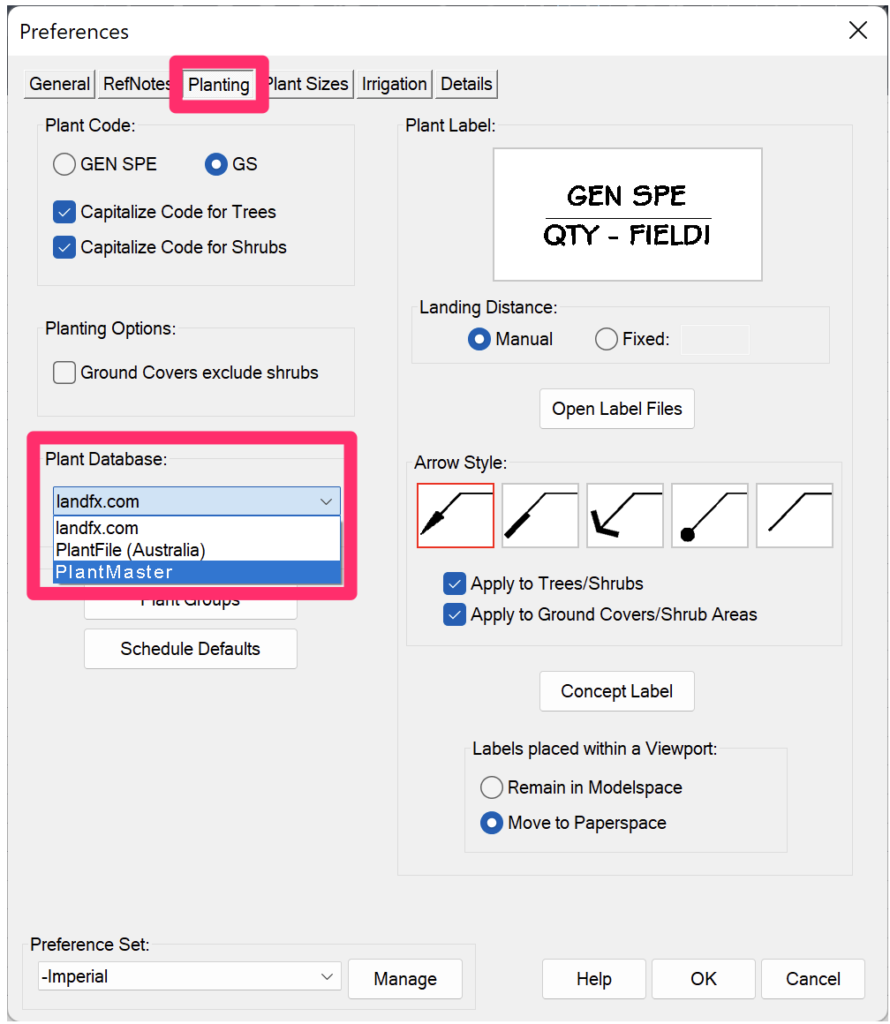
Now that you are set up to use PlantMaster and Land F/X together, you can start adding plants.
Add individual plants.
Once PlantMaster is selected as your ‘Plant Database’ within Land F/X, you have the ability to access all of your plants in PlantMaster. Open your Plant Manager menu and select “New”.
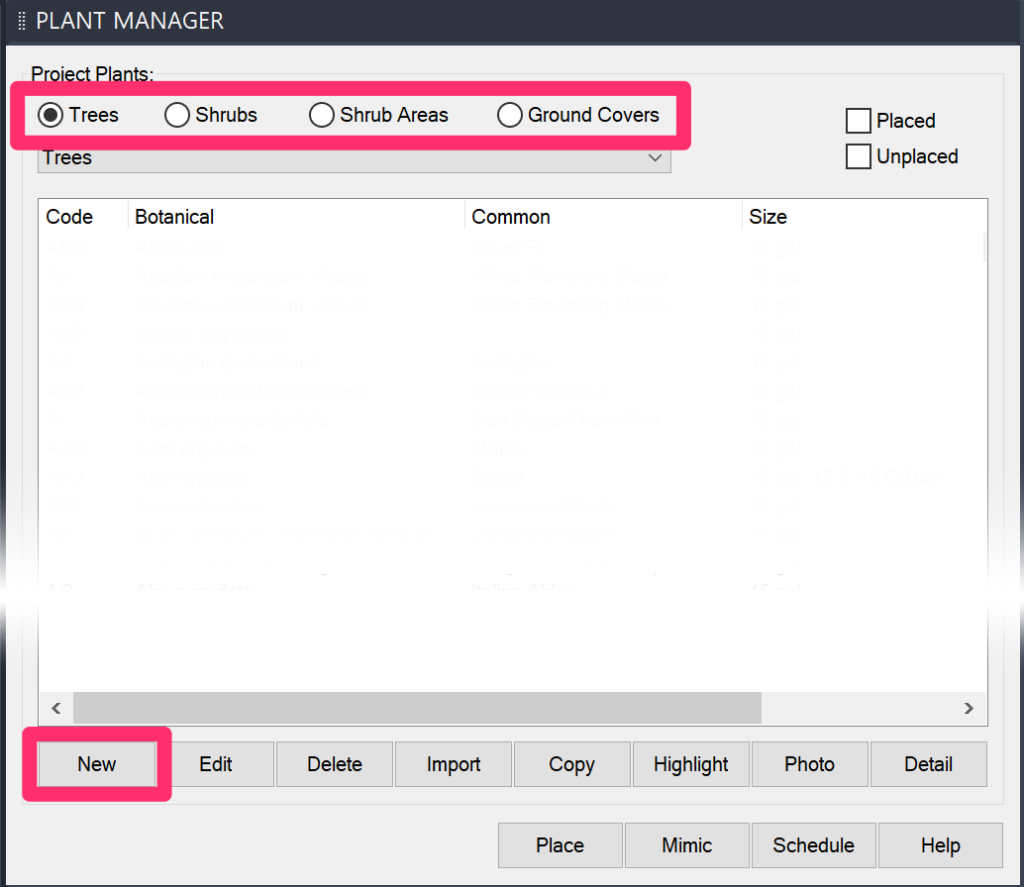
This will open a mini-browser to plantmaster.com. Here you will need to sign into your PlantMaster account.
PLEASE NOTE: When you log into PlantMaster, we recommend that you select the “Remember Me” option so that you are not required to login every time you go to pick a new plant.
From you’ll be taken to the PlantMaster plant search. You can use the normal plant search tools find and select any plant you want to use in your design.
To add a plant, simply click the button titled “+ Land F/X and the plant will be brought into Land F/X.
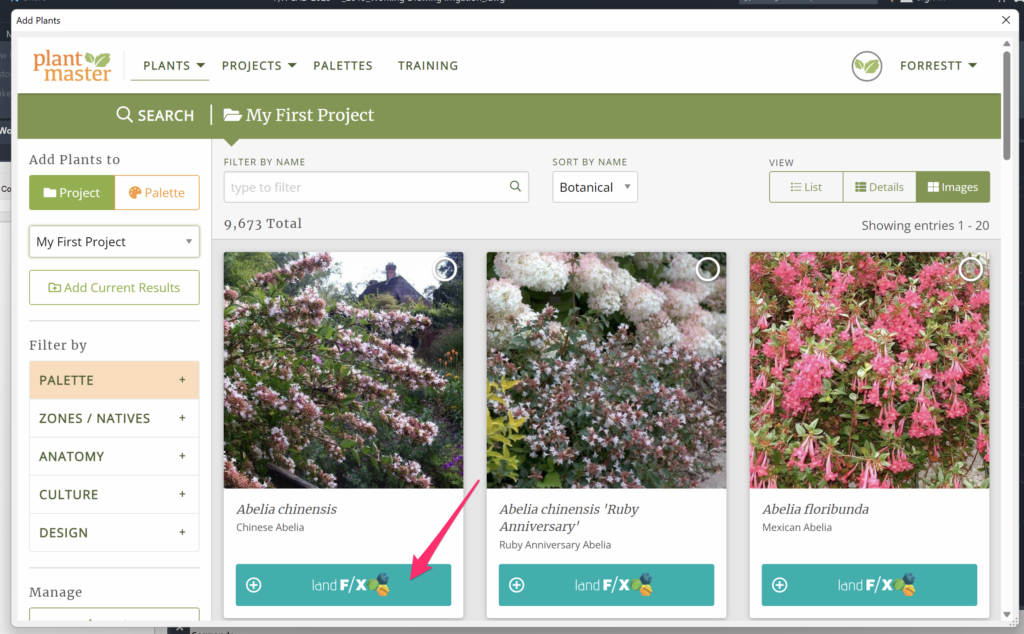
Add an entire project or palette of plants.
If you already have a plant list, project, or palette you want to bring into Land F/X, you can import an entire project or palette in one go.
In your Plant Manager menu, choose “Import”:
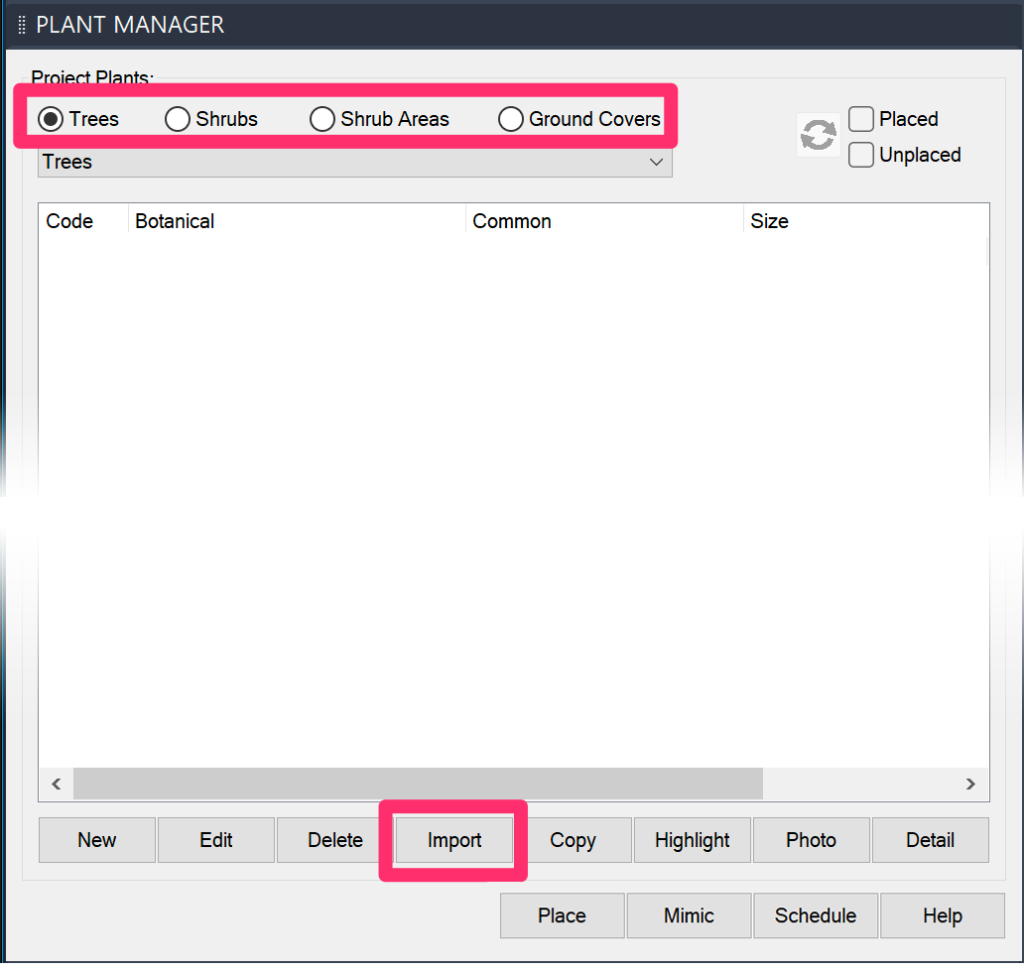
This will open up a new window to PlantMaster (you may need to login first). Here you can choose from any of your existing projects or palettes in PlantMaster.
To add a project or palette, simply click on the button to the far right of the project/palette name and titled “+Land F/X”. This will add the entire list of plants to your plant manager!