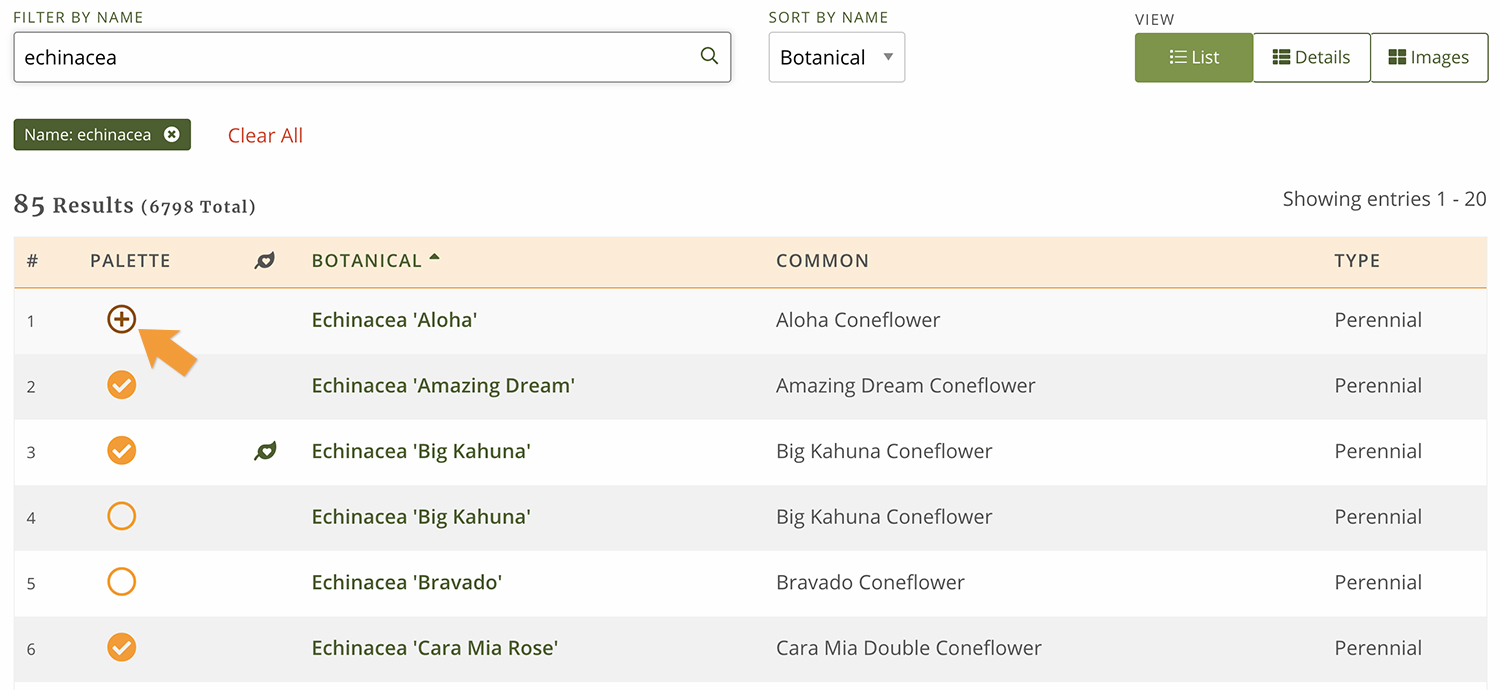26 Oct Add or Remove Plants from a Palette
If you already have an existing palette, and want to add or remove plants – read on. If you want to build a brand new palette and add plants to it, please read the “Create a Palette” training. If you want to manage your palettes, please read the “Manage Your Palettes” training. If you created a palette and added plants in a previous session, you may want to add or remove plants from time to time. Learn how to open your palette and revise the plants.
There are two ways to add or remove plants from a palette.
From the Palettes Page.
First, go to the palettes page and find the palette you want to add plants to. Then, click on the name of the palette or click “Add plants” from the drop down to the right of the palette name. This will take you to the plant search page with the palette pre-selected.

From the Plant Search page
Go to the plant search page. In the top of the left sidebar, select Palette from the two options. Then select the palette you want to refine from the list below. Selecting a palette from the “Add Plants to” section means you will be adding plants to this palette.

Review the plants in your palette
Then scroll down the page and select the same palette from the list of filters. By selecting the same palette from the filters section you will only view the plants in that palette. 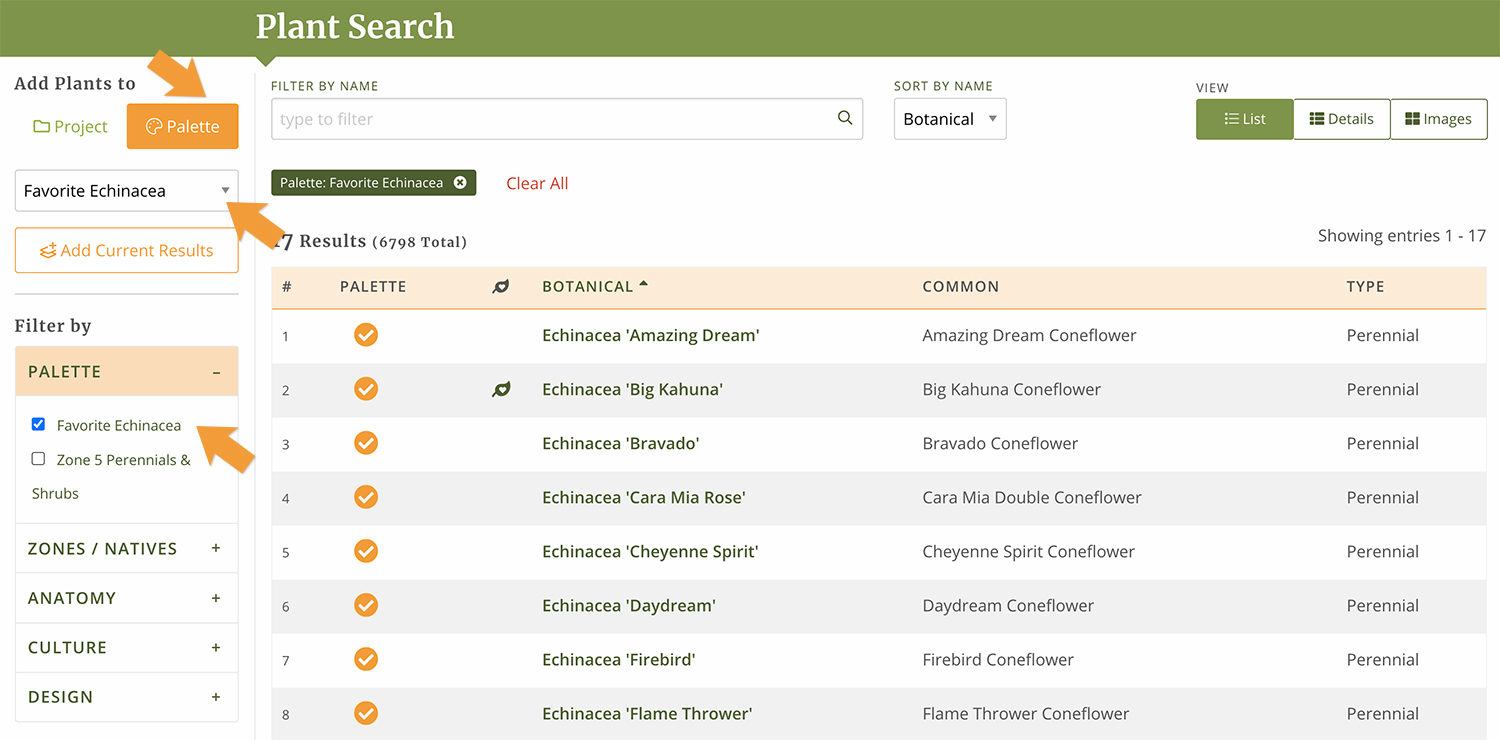
You can use either of these methods to view the plants in any given palette.
Important Note: The “Add Plants to” section is where you select WHERE to add more plants. The “Filter by” section is where you can VIEW all the plants currently in a given palette.
To remove plants from a palette
Simply click the checkbox next to any plant name with a check mark next to it to remove it from the selected palette.

To add more plants to the palette.
Important: To add more plants to a palette, you will need to uncheck the palette from the list of filters. (You want to turn the filter on to see which plants are in the palette, but if you want to see more options and add more plants, you will need to uncheck the filter, first. That way you can search through the entire database)

Remember to have the palette selected in the top “Add Plants to” section so all plants will be added to right place. Now you can use the search by name, filters, or other palettes to find more plants to add to your palette.