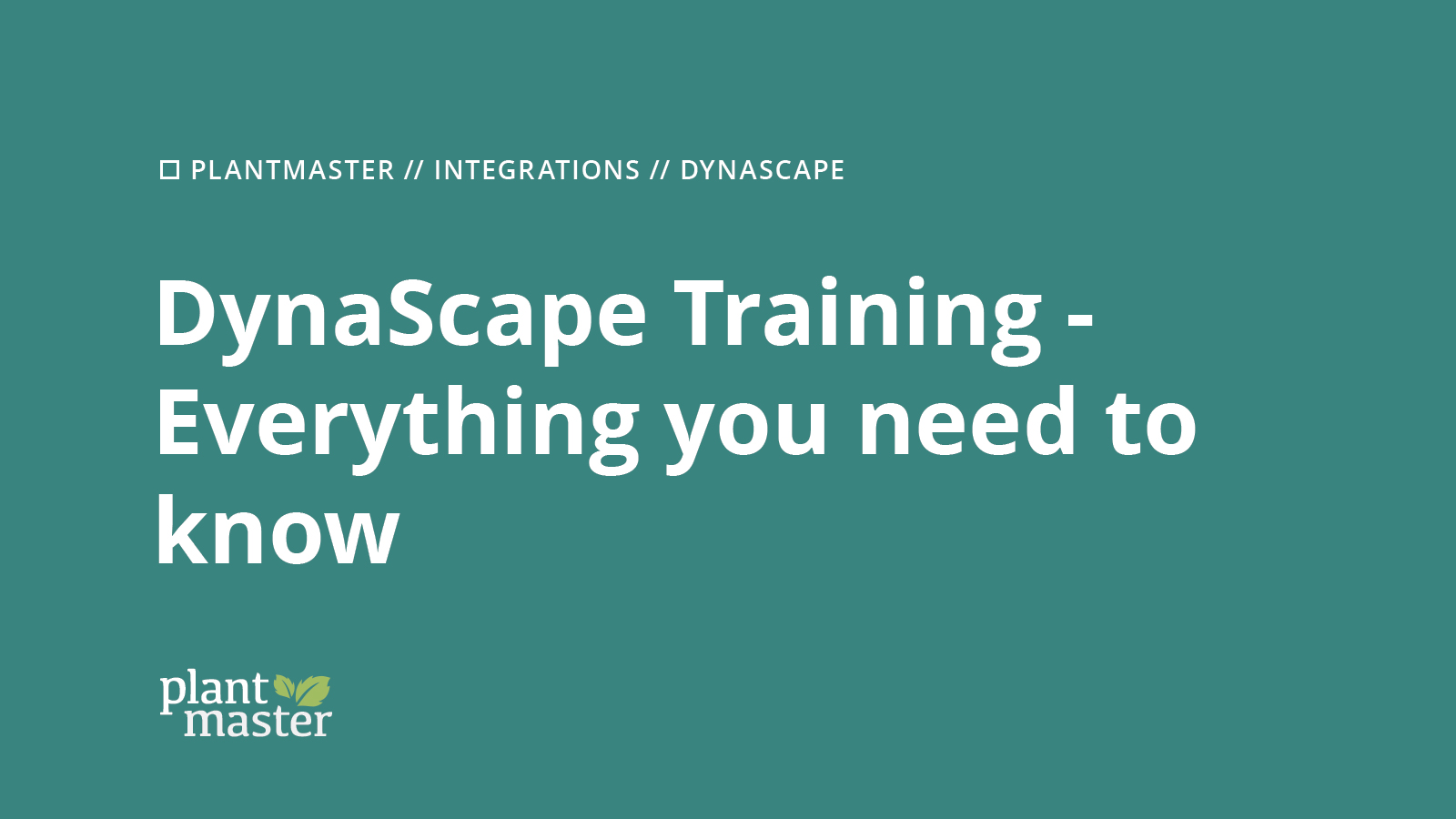
03 Oct DynaScape Training – Everything you need to know
In this section, we will show you how you can bring over your candidate plant selections to DynaScape, as well as how you can get your plant schedule/design results back into PlantMaster.
Sending Plants to DynaScape
To get your PlantMaster plant selections into DynaScape, there are two options currently available in DynaScape’s Plant List Editor:
- Open List (DPL) – allows you to open and swap out your current Plant List library with a new custom set of plants
- Import Plants (CSV) – allows you to add plants to your existing DynaScape Plant List library
After you build your candidate plant list in PlantMaster, head to your “Build -> Print / Export” section of the project and choose the ‘CAD’ option. From there, select “DynaScape” and then you’ll be presented with the two outputs that match the options listed above:
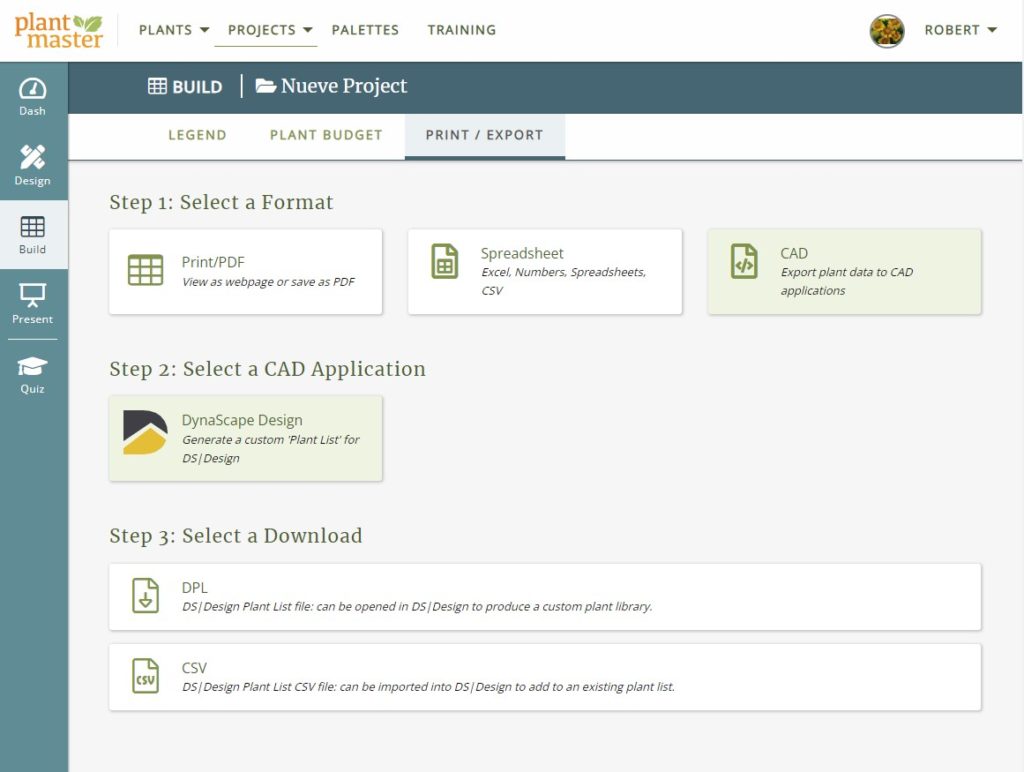
Once you’ve downloaded the appropriate file type, open DynaScape and in your Plant Label panel, click on the “Edit My Plant List” button. Once the “Edit Plant List” panel opens, you can choose either of the two options from their corresponding buttons “Open List” or “Import Plants”:
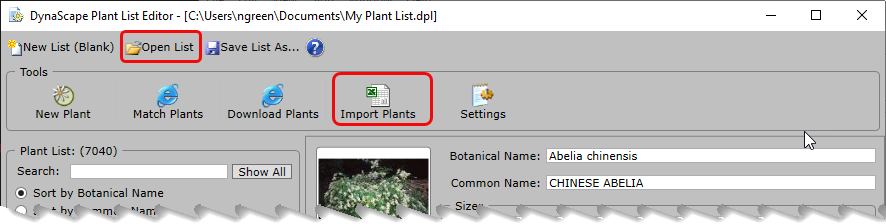
Which option should you choose?
If you have already spent a lot of time curating your Plant List within DynaScape and simply just want to add any missing plants to it, then you will want to choose the “Import Plants” options. However, if you plan to make PlantMaster your primary tool for selecting and managing your plant lists for each new project, you may decide it’s easier to just create a new Plant List for each project and swap out accordingly. In our next section, we’ll show you how you can then bring back your final plant selections and design quantities back into PlantMaster to produce accompanying plant legends, reports, or presentations.
Importing DynaScape design plants into PlantMaster
If at any point you want to bring over the plant results (schedule) of any design into PlantMaster, you can use our “Import Plant List” tool to bring in the quantity and sizes of each plant used in your drawing.
To start, we’ll be making use of DynaScape’s export to “Manage360” format (.dmx). In DynaScape’s main menu, select “File -> Export -> DynaScape Manage Export File”:
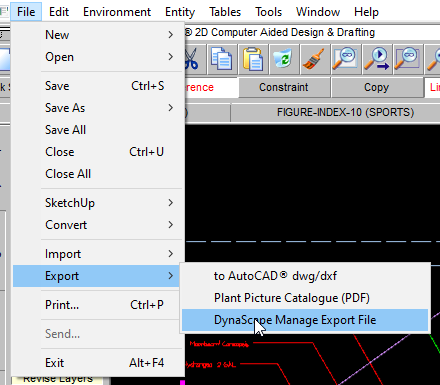
Once downloaded, return to PlantMaster and make sure that you are in the project that you want these plant results to be added to. If creating a new project (which we recommend, since the imported items will simply be added to your existing project plants), you will be given a choice to “Add New Plants” or “Import Plants from List” — use the latter option of course.
To open the “Import Plant List” tool for a project that already exists, you can open it in any of the following three locations:
- (Manage) My Projects – click on the dropdown button in the ‘Actions’ column for any project and select “Import Plant List” from the list.
- (Project) Dashboard – click the “Import Plant List” button in the left side menu
- Design -> Plants – click the “Import Plant List” button in the left side menu
Once the “Import Plant List” tool is open, choose “Import from CAD -> DynaScape” and then browse for your recently created export (.dmx) file:
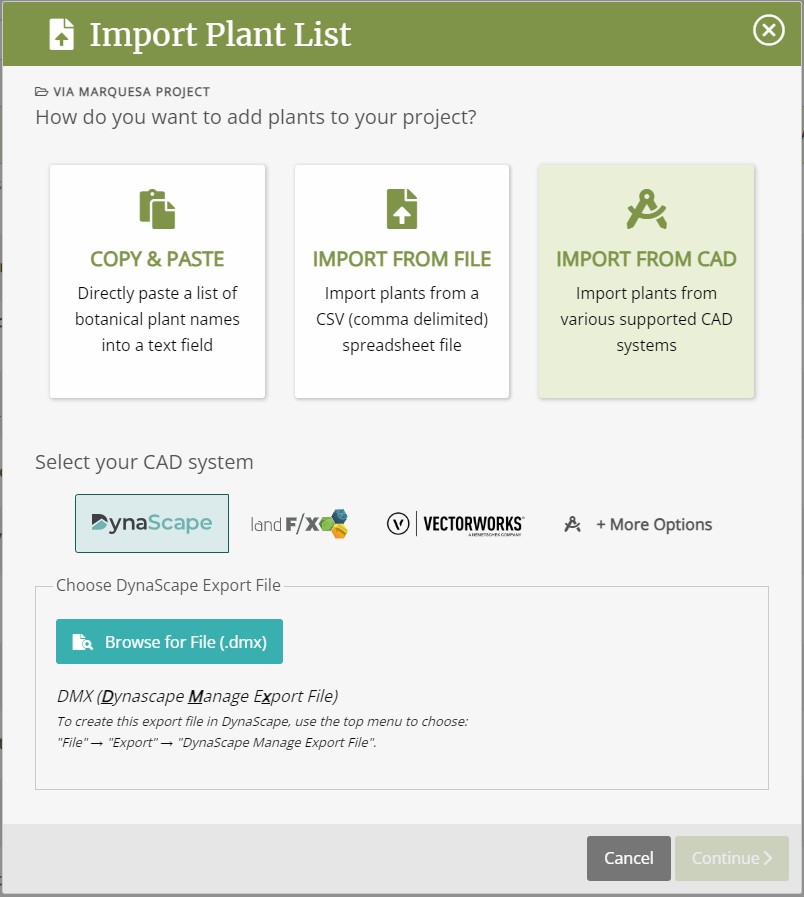
After selecting a file and then clicking “Continue”, you’ll have a chance to review the plants being brought in.
PlantMaster will do its best to automatically match plants by their botanical name, but due to common nomenclature differences you may need to manually find a matching plant among your PlantMaster library. (Note: PlantMaster will always prioritize your “My Plant” copies over the originals, but you can always change the matched plant using the ‘Change’ button next to the matched plant’s name.)
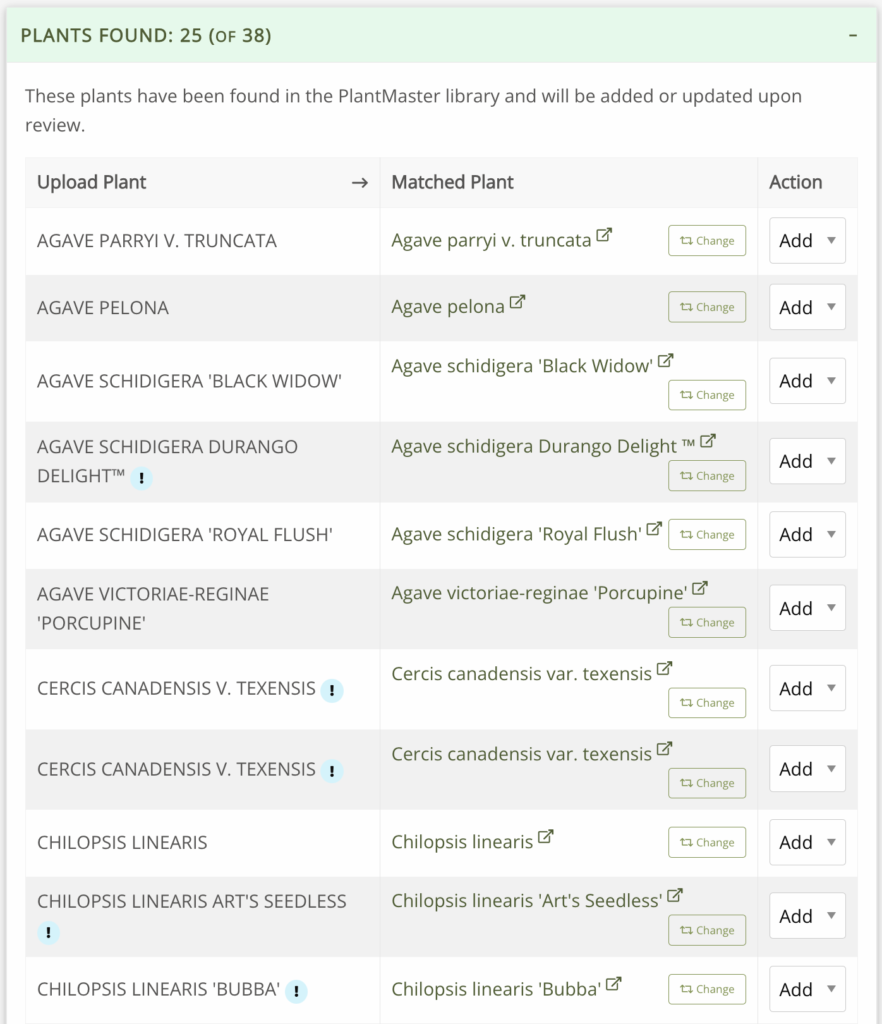
For more information on using the “Import Plant List” tool, such as tips for using the “Search by Name” feature, visit the help page here >.


