
17 Nov Manage your projects
This article is intended to help you learn everything you need to know to manage your projects. This included creating and sharing your projects with other PlantMaster users.
Here’s everything you can manage:
- Archive projects (hide the ones you aren’t using often)
- Turn your project into a palette
- Combine projects to make a new project
- Share a project with another PlantMaster user
- Import a project from another PlantMaster user
- Copy a project
- Delete a project
Manage your projects:
Archive Projects (Hide what you aren’t using)
If you have projects that you aren’t using frequently, you have the ability to archive them. Projects that are archived are essentially inactive. They will be hidden from the plant searches. Any archived project will also be moved to the bottom of your list of projects. You can re-activate an archived project at any point, but this gives you the ability to reduce the number of projects you see as you work.
To archive a project you have two options:
To archive a single project, select the drop down arrow to the right of the specific project name and select “Archive”.
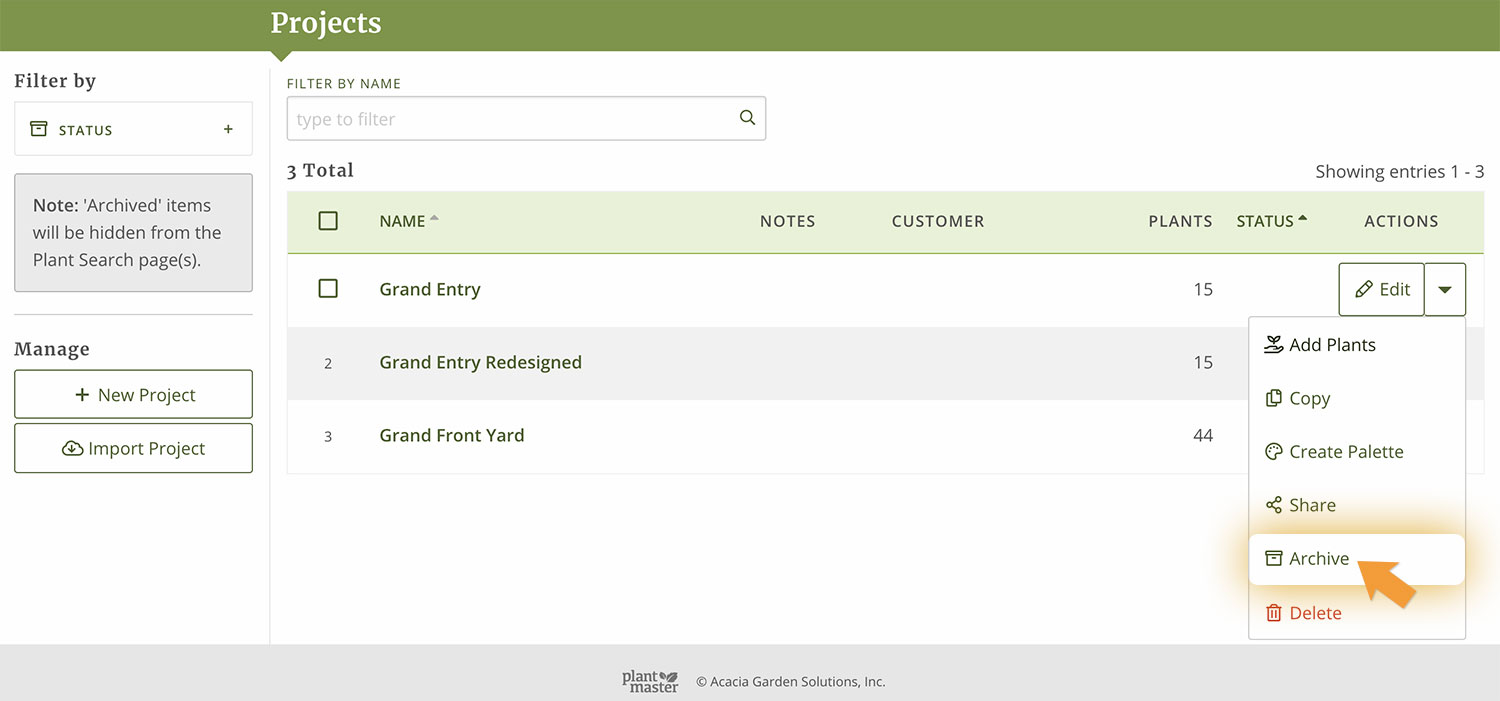
If you want to archive several projects, select the check boxes of the projects and select “Archive” from the modal that appears at the bottom of the page. Use the same process to re-activate your projects.
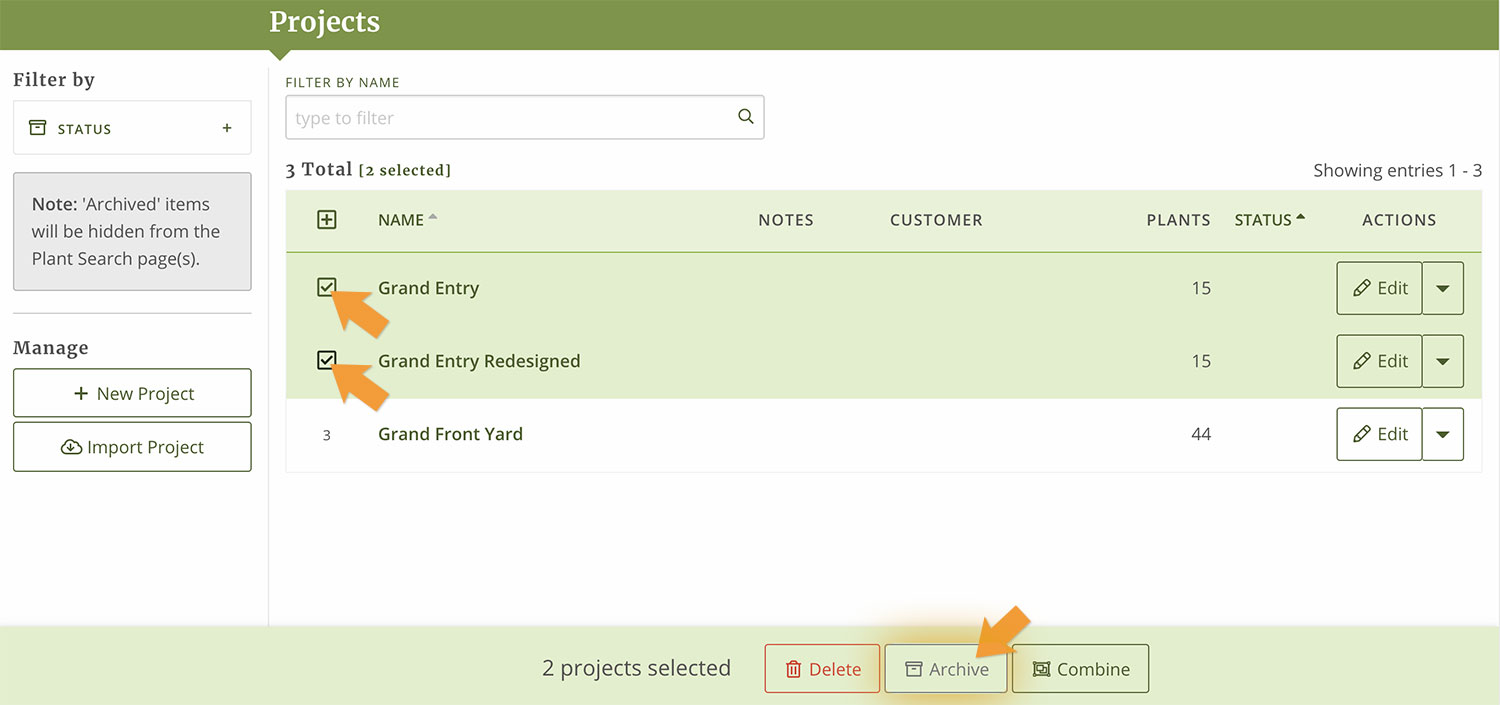
Here is what the list will look like when a project is archived.
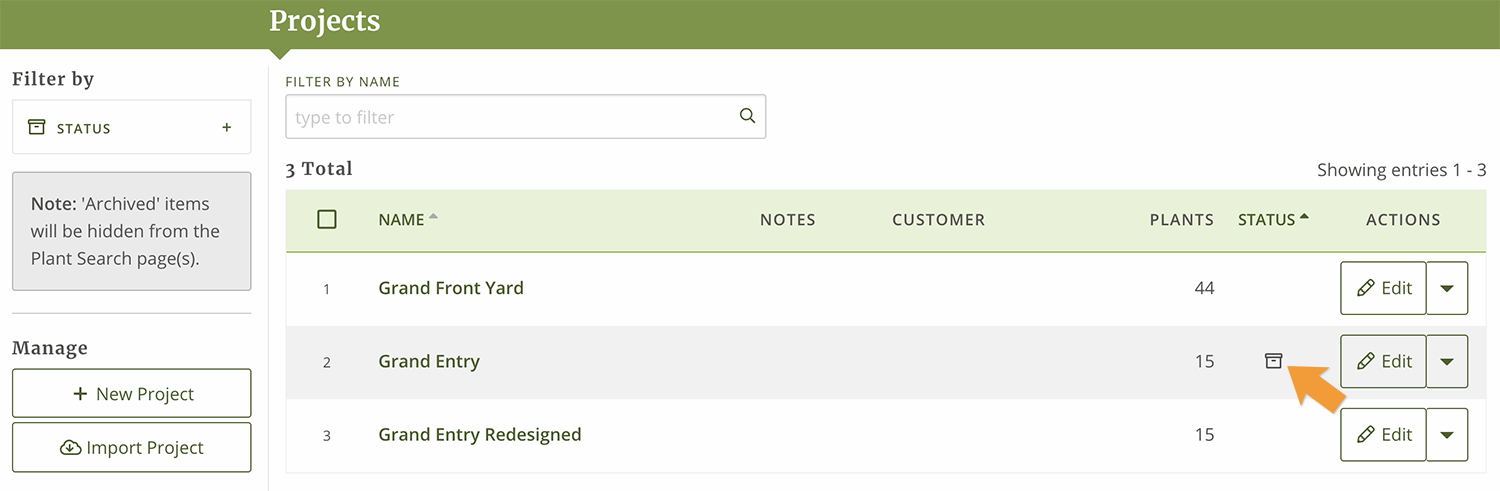
Turn your Project into a Palette
If you want a quick way to instantly turn a project into a new palette – here it is!
Select the drop down arrow to the right of the project name and select “Create a palette”.
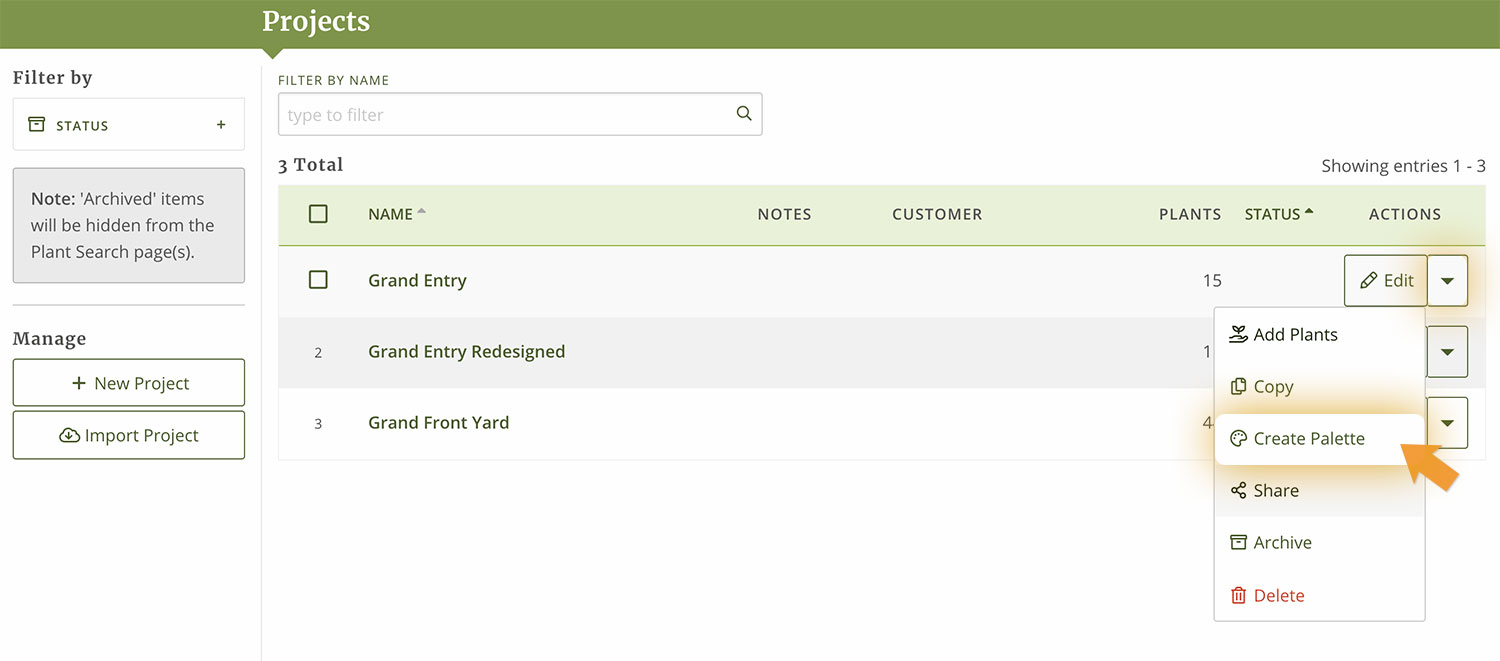
This will pull up a modal window where you can enter the general information for the new palette.
Click “Continue” to create a new palette from this project.
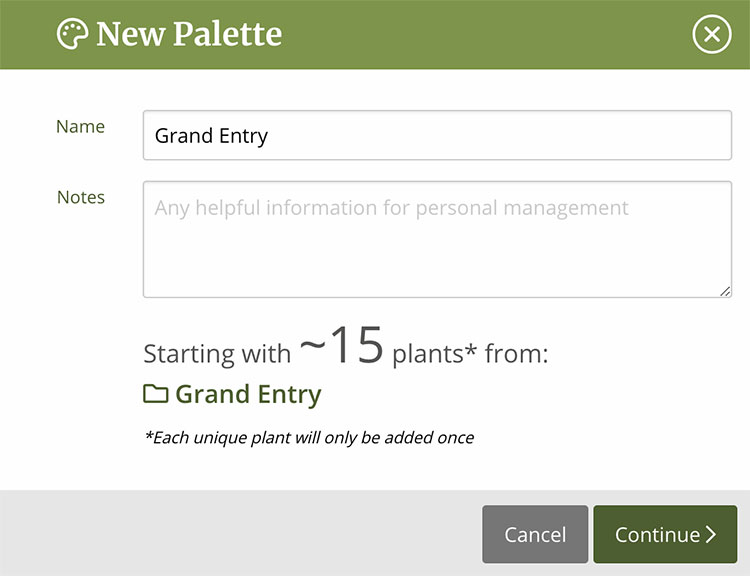
The number of plants that will be added will be noted underneath the palette name and notes.
Success! Now you can continue to manage your project or click the button to continue working on your new palette.

Combine Projects
Important note: When you combine projects, you will not lose the original projects.
Use the check boxes next to the projects you want to combine, then select “Combine” from the modal that appears from the bottom of the page.
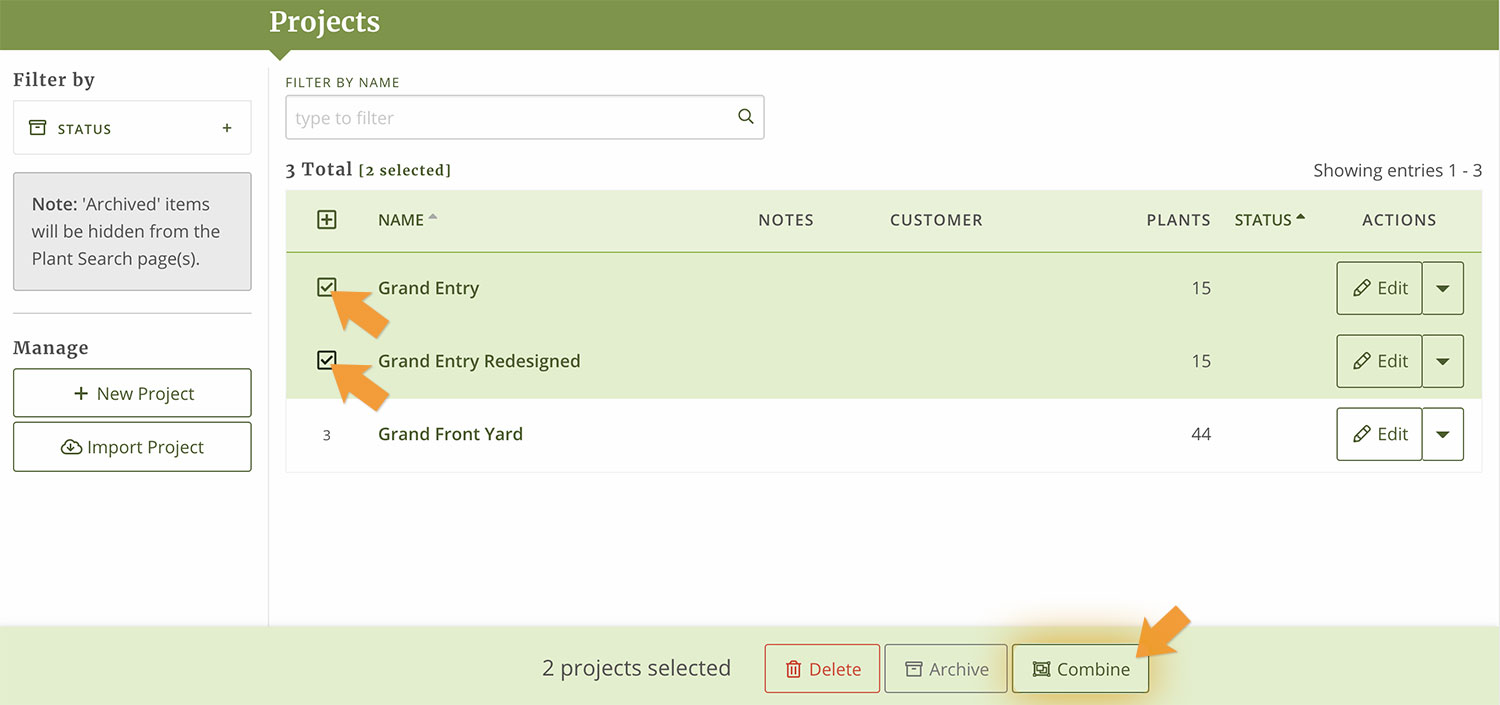
Name your new project and you are done!
Share a Project (Send a project to someone else)
Select the drop down arrow to the right of the project name and select “Share”. (Please note, you can only share one project at a time).
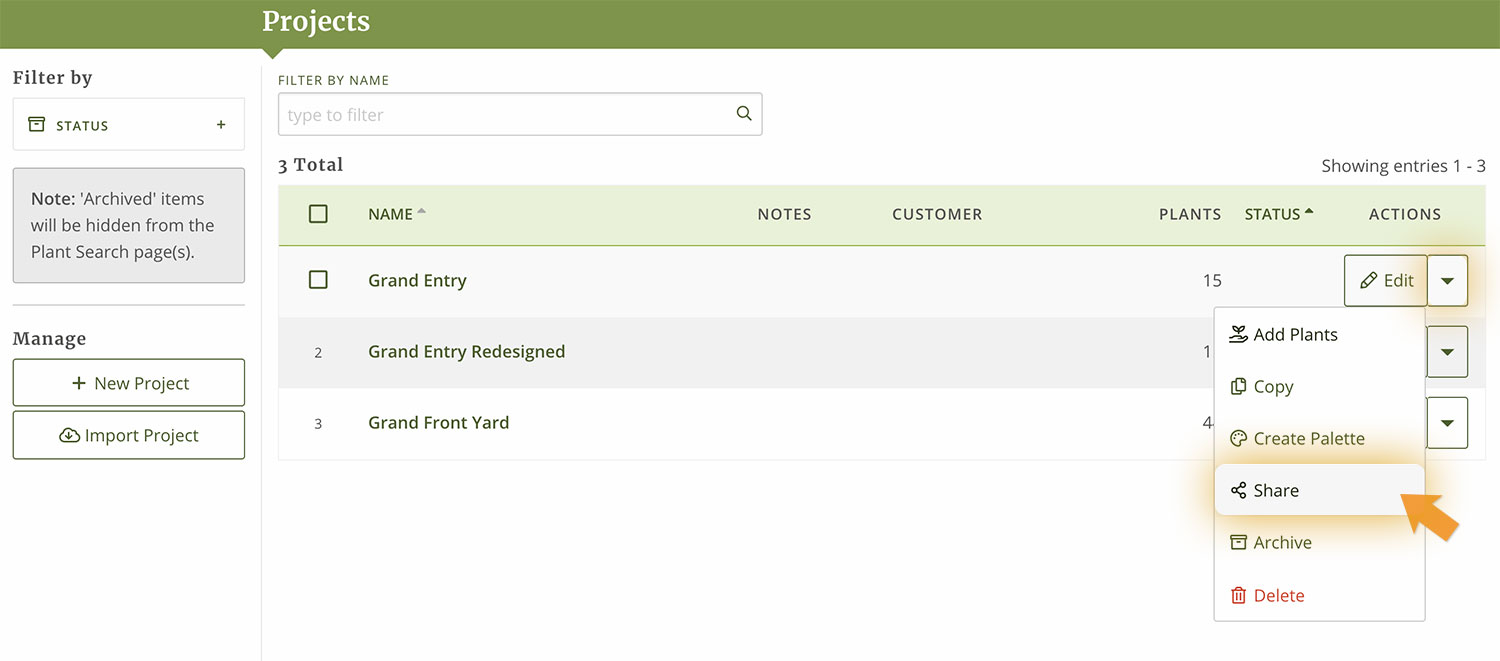
This will pull up a modal window with a code you can share with another PlantMaster User. Copy this code and send in an email to them.
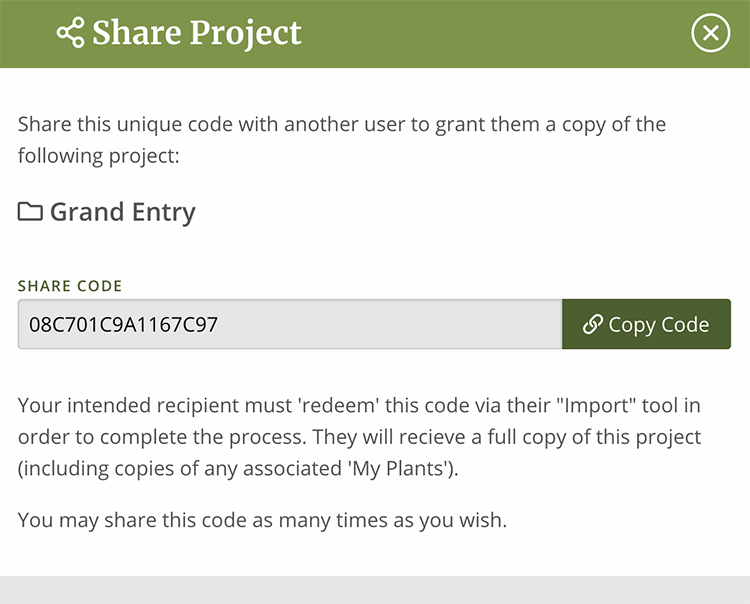
Import a Project (Receive a project from someone else)
Click the button “Import Project” from the left sidebar.
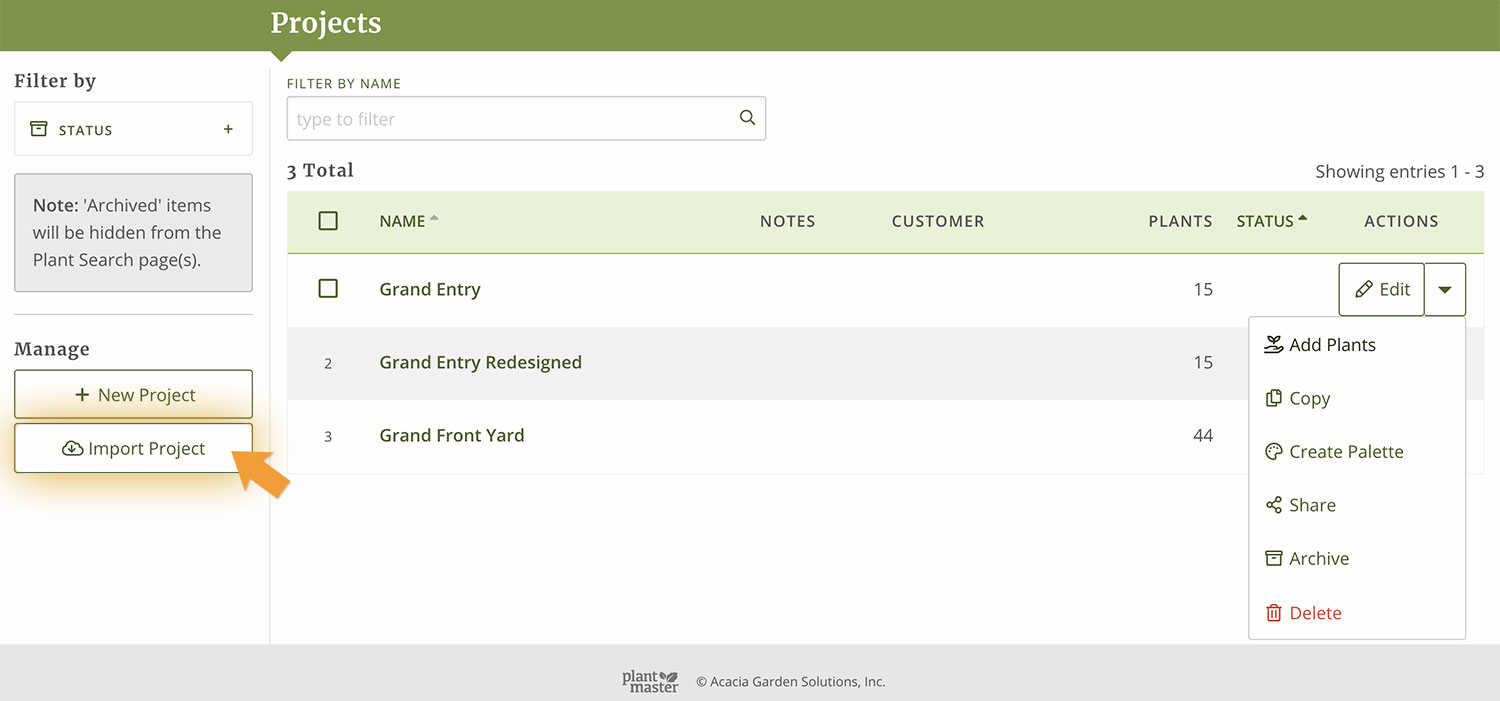
Then type in or paste the code from another PlantMaster user into this space and click “Continue”.
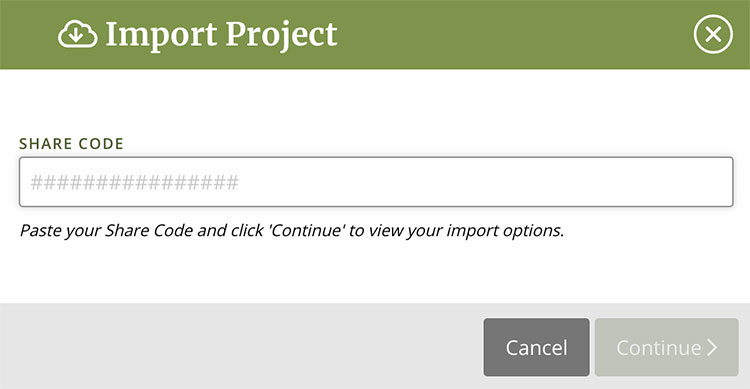
Congratulations, you have a brand new project you can work with!
Copy a Project:
To copy a project, select the drop down arrow to the right of the project name and select “Copy”. Then rename or edit the project information however you see fit.
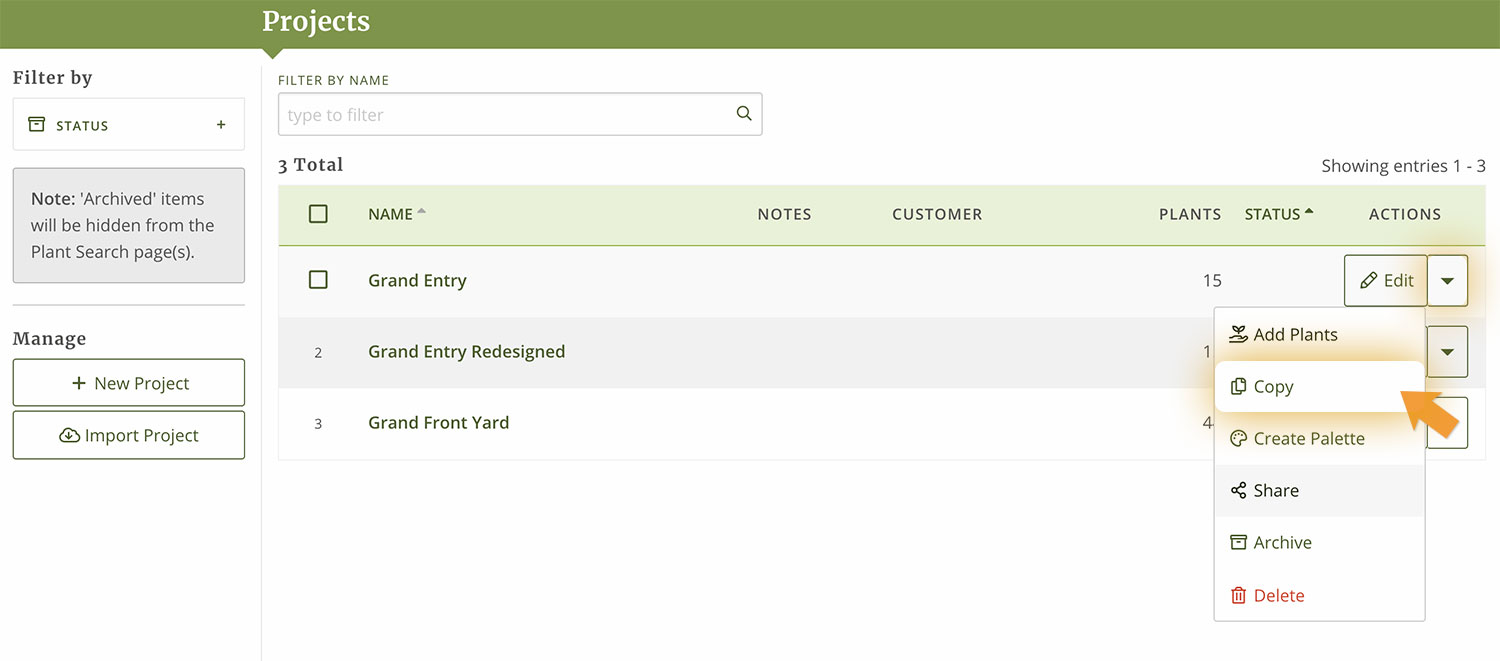
Delete a Project:
To delete any project you have two options:
To or delete single project, select the drop down arrow to the right of the project name and select “Delete”.
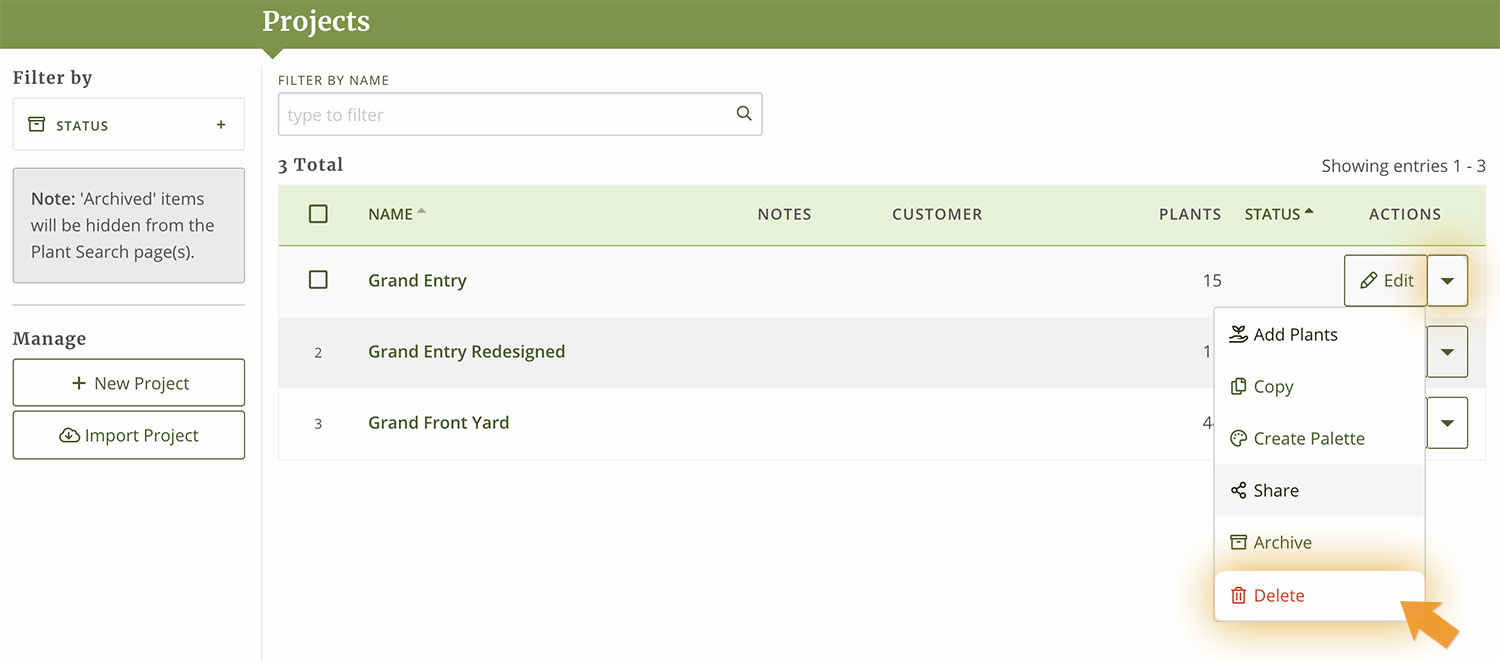
If you want to delete several projects, select the check boxes of the projects and select “Delete” from the modal that appears at the bottom of the page.

Please note: Once you delete any projects they cannot be restored. If you aren’t sure, consider archiving old projects so you can use them at a later date.
That’s everything! Now you know how to manage your projects in PlantMaster.


