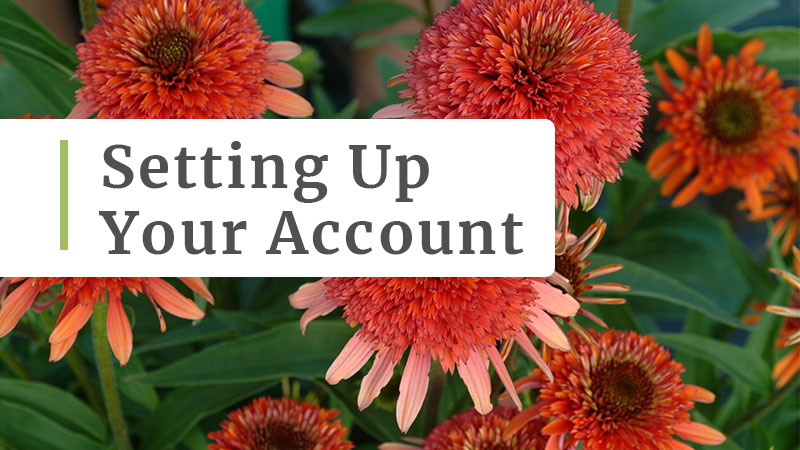
19 May Set up your PlantMaster account
In this article, learn everything you need to do BEFORE you start working on your first project. Take a few minutes to set up your PlantMaster account. Add your logo. Add your contact information. Then all presentations and reports you create will be ready to go with your branding and logo! Please follow these quick steps…
Let’s get started.
First, log into your PlantMaster account and click on your name in the top right corner to expand menu. Select “My Account”.

Add your contact information.
Once you’re in “My Account”, fill out your contact info – this information is included on your reports and presentations, so make sure it’s accurate!
A few things to note:
- At a minimum add company name, phone number, and website
- If you want to hide certain information (like your address), skip these fields
(Anything you leave blank will not be included in your presentations/reports – except your email address) - Format your website like this “websitename.com” – you don’t need to add the https://. This will automatically link to your website

Display a different email on your presentations (or hide altogether).
At the very bottom of Contact Information, you’ll see these two options:
- If you want to use a different email for your presentations (an email that is different than the email you use to login) – add it here.
- If you want to hide your email altogether so it doesn’t appear on any presentation or report, slide the the box next to “Hide Email*”.
Your email will be hidden if the button/slider is green.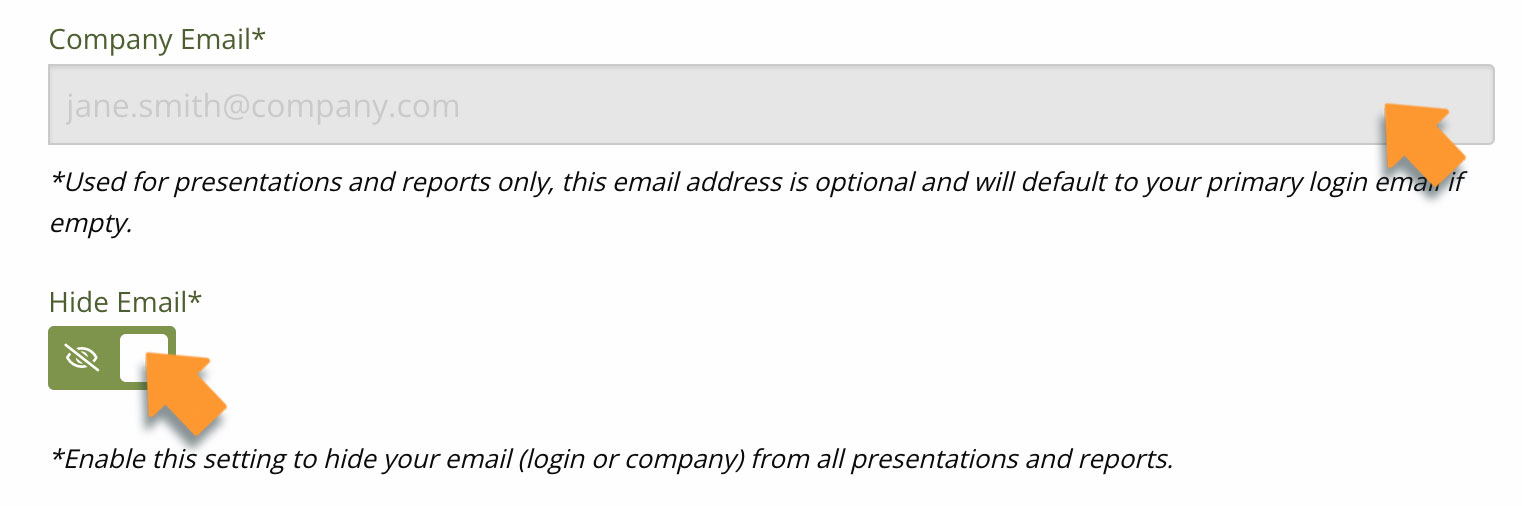
Add your logo.
All presentations and reports display your logo at a larger size – so, make sure to use a high resolution, larger image (.png, .jpg, .gif formats all supported.) No larger than 1000px X 1000px.
Please note: After you upload your logo, the interface may still say there is no file selected or show an older image you uploaded – don’t worry, your logo has been added and will show up in all presentations.
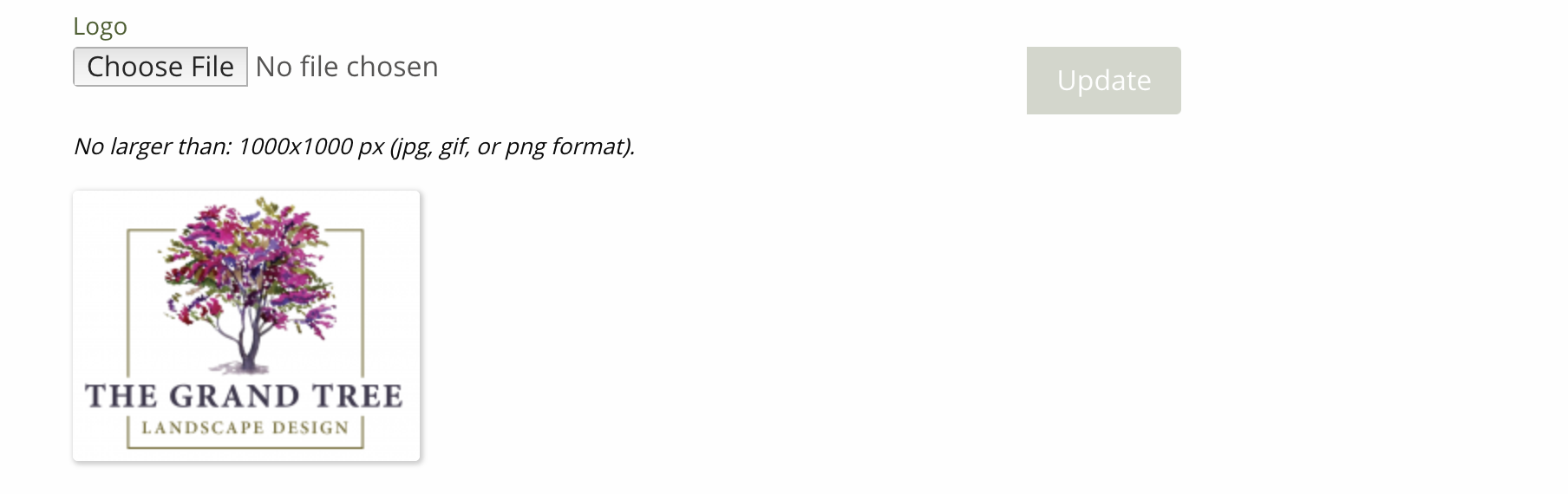
Your logo is used here:
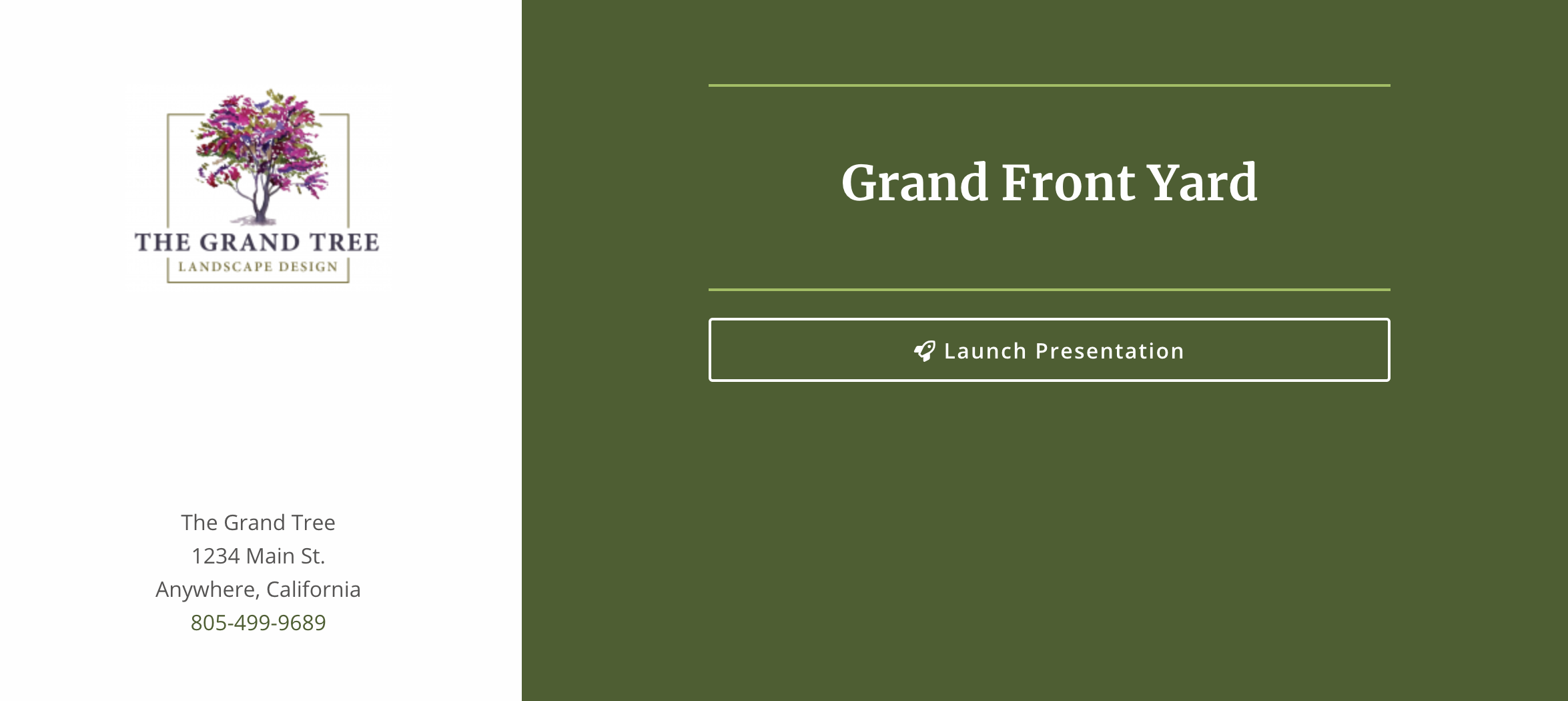
Sample Presentation Overview Page

Sample Plant Details Report
That’s it! You have set up your PlantMaster account! Next, it’s time to start building your projects!
Next Steps:
Ready to put together your first project? Yes? Read the article titled “Create a New Project.”


