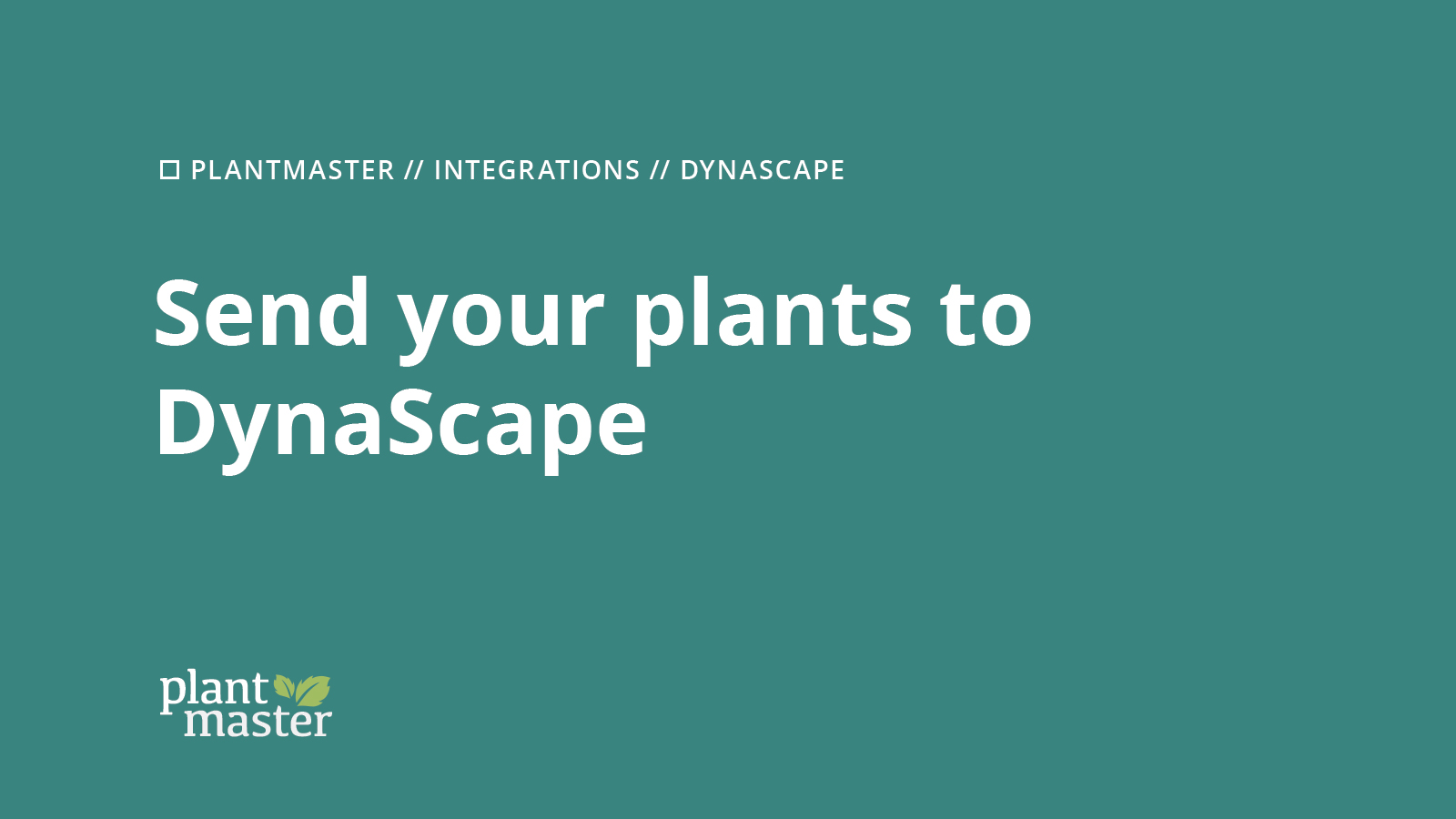
03 Oct DynaScape Training – Send Plants from PlantMaster to DynaScape
First things first, get your plant list ready to send.
To get your PlantMaster plant selections into DynaScape, there are two options in DynaScape’s Plant List Editor:
- Open List (DPL) – allows you to open and swap out your current Plant List library with a new custom set of plants
- Import Plants (CSV) – allows you to add plants to your existing DynaScape Plant List library
After you build your candidate plant list in PlantMaster, head to your “Build -> Print / Export” section of the project and choose the ‘CAD’ option. From there, select “DynaScape” and then you’ll be presented with the two outputs that match the options listed above:
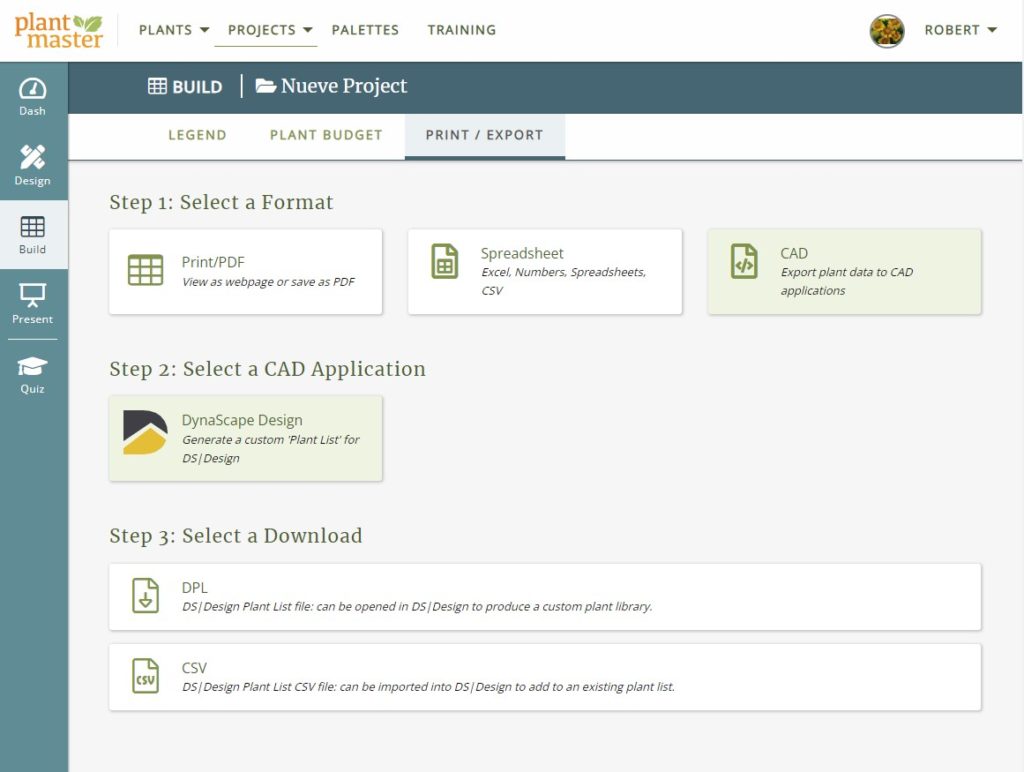
Send your project plants to DynaScape.
Once you’ve downloaded the appropriate file type, open DynaScape and in your Plant Label panel, click on the “Edit My Plant List” button.
Once the “Edit Plant List” panel opens, you can choose either of the two options from their corresponding buttons “Open List” or “Import Plants”:
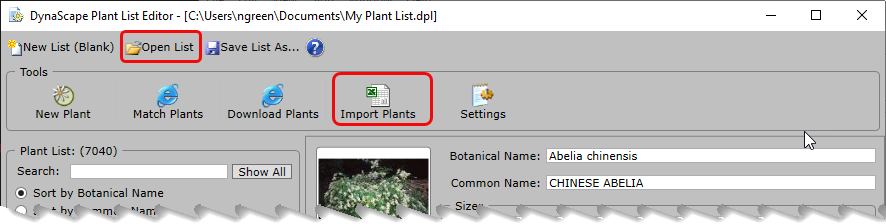
Which option should you choose?
Import Plants:
If you have already spent a lot of time curating your Plant List within DynaScape and simply just want to add any missing plants to it, then you will want to choose the “Import Plants” options.
Open List/New List:
However, if you plan to make PlantMaster your primary tool for selecting and managing your plant lists for each new project, you may decide it’s easier to just create a new Plant List for each project and swap out accordingly. In our next section, we’ll show you how you can then bring back your final plant selections and design quantities back into PlantMaster to produce accompanying plant legends, reports, or presentations.


