What is an ePlant? An ePlant is our name for a plant record. An ePlant is a single unit that includes everything about a plant in one place, including its description, details about the plant’s anatomy, culture, and design, plus multiple high quality images of that plant. And you can customize every detail of an ePlant. Explore this ePlants training page…
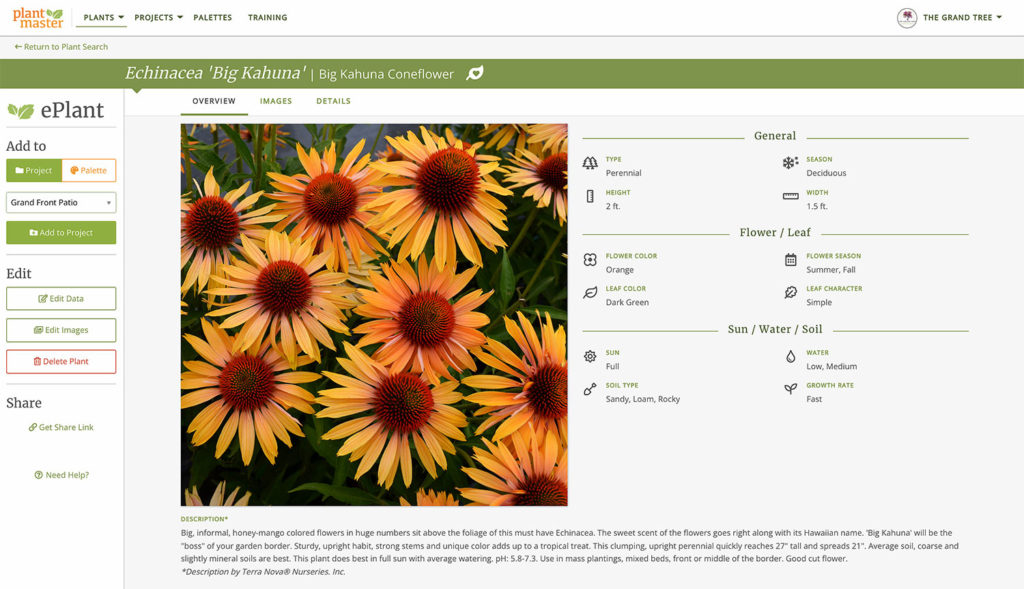
Essential ePlant Training
Learn the essential information about ePlants.
Tour an ePlant >
Explore all the elements that make up an ePlant (plant record).
Edit an existing ePlant >
Modify any existing ePlant including editing data or images.
Add your own plant >
How to add a brand new plant to PlantMaster.
Go beyond…
Once you understand the basics of the ePlant, try out these tricks and ideas…
Add images from another plant >
If you just want to tweak key information on a plant, use this tool to copy images from another plant.
Frequently Asked Questions
Answers AND training on your most commonly asked questions.
The ePlant data is wrong for me, how do I fix it?
If the ePlant information isn’t accurate for your needs, you can change anything you want. Whenever you change the information on an ePlant, you will actually create a private copy of that plant. So whenever you search for plants, you will see your version and the original so you can always compare info and images. Any ePlant you revise will be stored in the “My Plants” folder and will have a leaf icon with a heart in it to indicate its your plant.
For complete instructions on how to edit ePlant data, add or arrange images, please read the article titled “Edit and existing ePlant”.
How do I change the order of the images?
If you are looking at an ePlant, you can always change the order of the images or add your own! On the left sidebar, click on the button that says “Edit”. From there you will be asked to make a copy of the plant. Once you have a private copy of the ePlant you can upload more images or change their order. For complete instructions, please read “Edit an existing ePlant”.
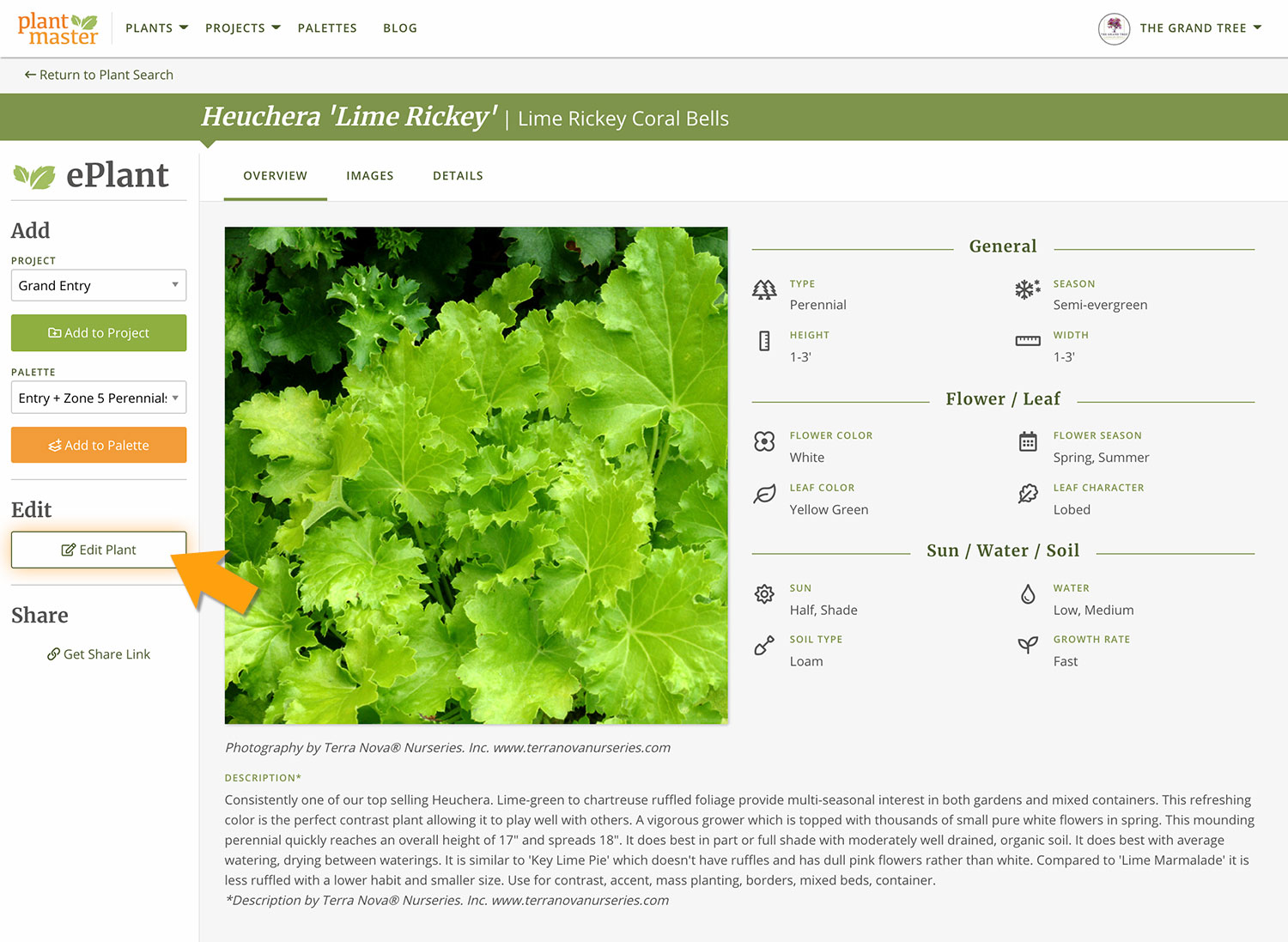
Can I send an ePlant to someone?
On the left sidebar of every ePlant you will see a button at the very bottom that says “Share/Get share link”, click here to see your options. You can send a link of the entire ePlant and you can select which section the recipient will see first!
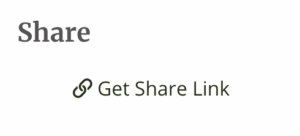
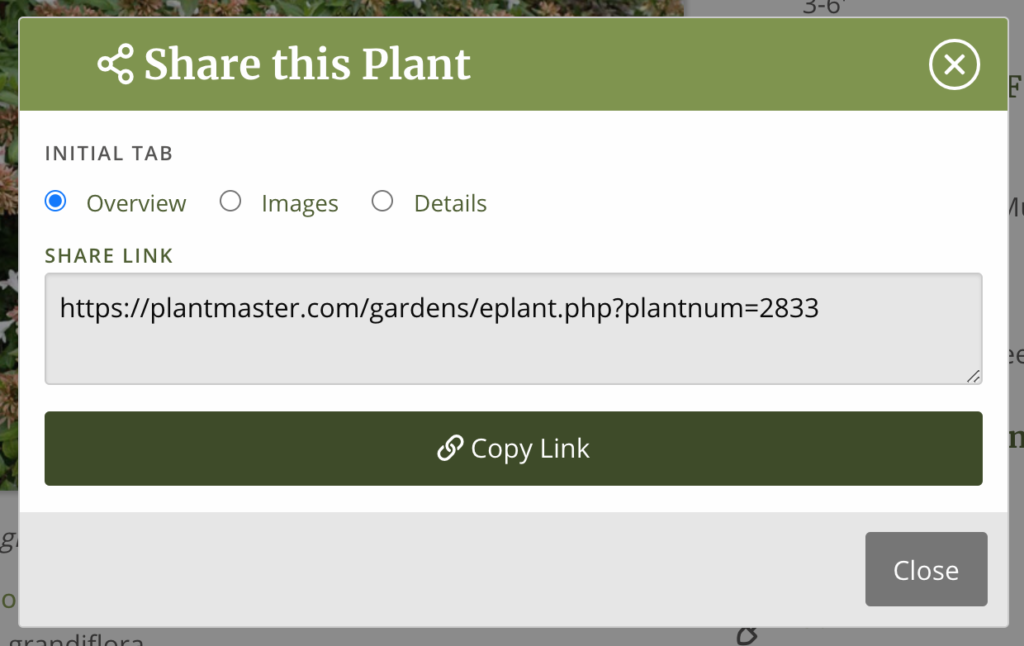
JOIN A VIDEO TRAINING SESSION!
The fastest way to learn how to use PlantMaster is to join one of our video training sessions via Zoom. In one hour you’ll be able to use the software with ease – which is far less time than you’ll spend teaching yourself.


