PlantMaster and DynaScape have partnered to create tools so you can transfer plant information back and forth between the two systems. Check out our DynaScape training.
Create your candidate plant list in PlantMaster and pass those plants to your DynaScape project. Or, import DynaScape plant lists to PlantMaster so you can create additional presentation materials!
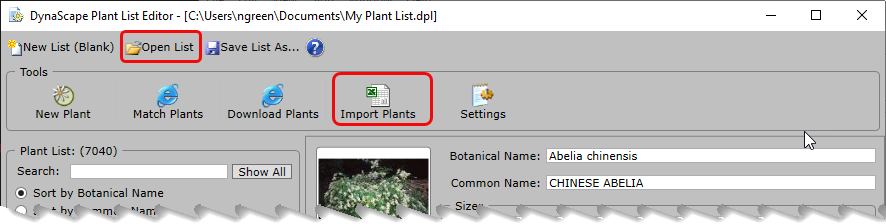
Essential training.
Everything you’ll need to know to be able to send plants.
Send your project plants from PlantMaster to DynaScape >
How to send your plant list to DynaScape.
Import your plant schedule from DynaScape to PlantMaster >
How to send your plant schedule back to PlantMaster for reports.
DynaScape + PlantMaster – Everything you need to know >
Everything you need to know top to bottom about using PlantMaster and DynaScape.
Frequently Asked Questions
Answers AND training on your most commonly asked questions.
Do I need to install any special software?
No, you don’t need to install anything. You can send plants between PlantMaster and DynaScape using the import/export tools that already exist in both programs.
I'm sending plants from PlantMaster to DynaScape, should I choose ``Import Plants`` or ``Open List?``
Import Plants:
If you spent a lot of time curating your Plant List within DynaScape and simply just want to add any missing plants to it, then you want to choose the “Import Plants” options.
Open List/New List:
However, if you plan to make PlantMaster your primary tool for selecting and managing your plant lists for each new project, you may decide it’s easier to create a new Plant List for each project and swap out accordingly.
Can I send one plant at a time from PlantMaster to DynaScape?
To send plants from PlantMaster to DynaScape, the plants will need to be inside a project. You can create a project for just one or two plants and send them, but it’s probably far more effective to group an entire selection of plants and send them together. But if you want to add an extra plant, you can always make a new project for that plant and send it to DynaScape using the import tools.
Where do I go in PlantMaster to export my plant list?
First, open the project you want to use and make sure all your plants have been added. Then, go to the Build Section inside the project. Just underneath the project name, select the tab titled “Print/Export”. Here you will see the option to select “CAD”, then the DynaScape logo.
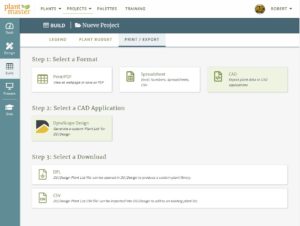
support@plantmaster.com
805.499.9689
JOIN A VIDEO TRAINING SESSION!
The fastest way to learn how to use PlantMaster is to join one of our video training sessions via Zoom. In one hour you’ll be able to use the software with ease – which is far less time than you’ll spend teaching yourself.


