Design Section Training
PROJECTS // DESIGN
PROJECTS // DESIGN
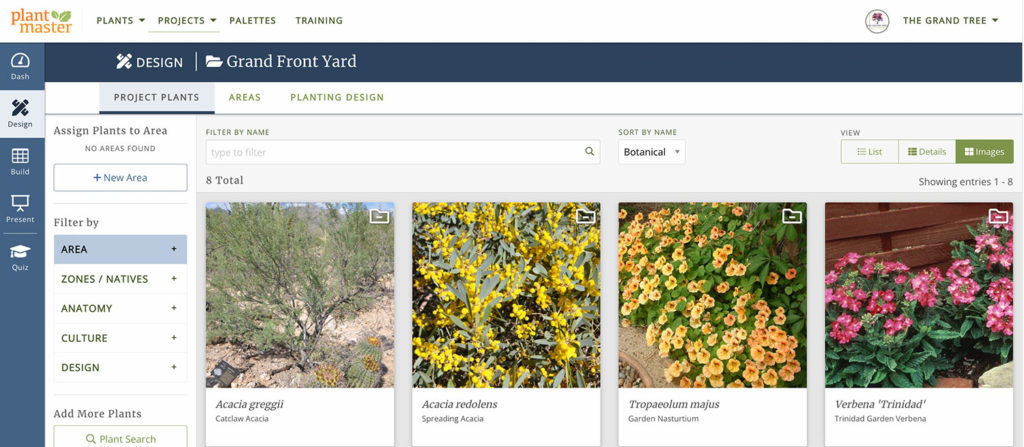
There are three main things you can do in the Design section of PlantMaster…
First, this is your place to manage the plants you’ve selected for this project. You can remove plants from the project at any time, or use the filters and search to review your plant selections.
Next, you can use the Design section to create Areas. Think of Areas as the different spaces in your project. You can create as many Areas as you wish (call them Rooms, Collections,etc.) and then assign plants to each Area. Your presentations and reports can be organized by Area so you can walk your customer through the plants space by space.
Lastly, you can use the Design section while you are drafting or drawing your final planting plan. We have a fantastic spread with heights, widths, and other key information you can use to help place your plants in your design. It’s the perfect tool to have open while you are drafting.
The most important things you should learn.
How to add or remove plants from your current project.
Create Areas within your project and organize plants.
If you call the spaces of your design Rooms or something other than “Areas”, use this tool to change the name.
PROJECT // DESIGN // AREAS
Create Areas within your project and organize plants.
If you have separate projects for each Area of design, follow these steps to properly combine these projects.
If you call the spaces of your design Rooms or something other than “Areas”, use this tool to change the name.
PROJECT // DESIGN // PLANTING DESIGN
How to the Planting Design section to view the most important plant information as you design.
Answers AND training on your most commonly asked questions.
The Design Section is where you will manage the plants you’ve added to your project. You can remove plants from the project or create Areas or different spaces of the project and organize your plants into those spaces. Lastly, you can use the specialized spreadsheet with heights and widths and other information to help you while you draft or draw your final planting plan.
To start a project, go the the “Manage My Projects” page and select the button for “+ New Project”.

Name your new Project and you’re done!
The fastest way to learn how to use PlantMaster is to join one of our video training sessions via Zoom. In one hour you’ll be able to use the software with ease – which is far less time than you’ll spend teaching yourself.