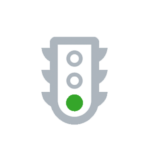
Your first goal should be to master the essentials – make a project, find plants, and send a presentation.
Get started!
Everything you’ll need to know to be able to build a project and send a presentation. Basic training ahead.
1. Set up your account >
Set up your account, add your logo, etc.
2. Create a new project >
The basics for creating your first project.
3. Add plants to your project >
Adding or removing plants from your project.
4. Send a presentation >
Send your first (interactive) presentation.
JOIN A VIDEO TRAINING SESSION!
Fast-track your PlantMaster skills! Join our 30-minute Zoom tour for a firsthand look at key features, pro tips, and ask us anything.
Frequently Asked Questions
Answers AND training on your most commonly asked questions.
Where do I go to add my logo?
To add your logo or edit any of your company information, click on your name in the top right corner to open the Admin section, then click on “My Account”.
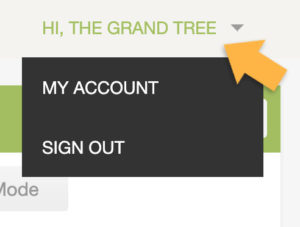
If you scroll to the very bottom of the page, you’ll find the place where you can upload your logo. Make sure to upload the highest resolution file you have, and no more than 1000 px X 1000 px in size. For complete training please read the training named “Setting up your PlantMaster account”.
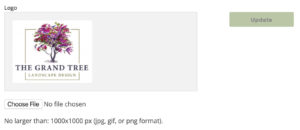
What is an active project?
The “active project” is the project you’ve opened most recently.
How do I start a new project?
To start a new project, select “Project” from the main menu and and click on “Manage Projects”.

In the left sidebar, click “New Project” to create a brand new project. Then follow the prompts to complete the new project. If you want more detailed training, please read the article “Create a New Project”.
How do I add plants to a project?
Before you add plants to any project, you will need to create a project first. Please read “Create a New Project” to see complete details on how to start a project. Then, from the main menu select “Plant Search”.

The most important step once you’re on the Plant Search page is to make sure you are adding plants to the right place. To add plants to your project, select the “Project” option in the left sidebar and make sure to select your current project from the list. Then you can use the search tools to add plants to the project. For complete training on how to add (or remove) plants to a project, please read the article titled “Add or Remove a Plant from a Project”.
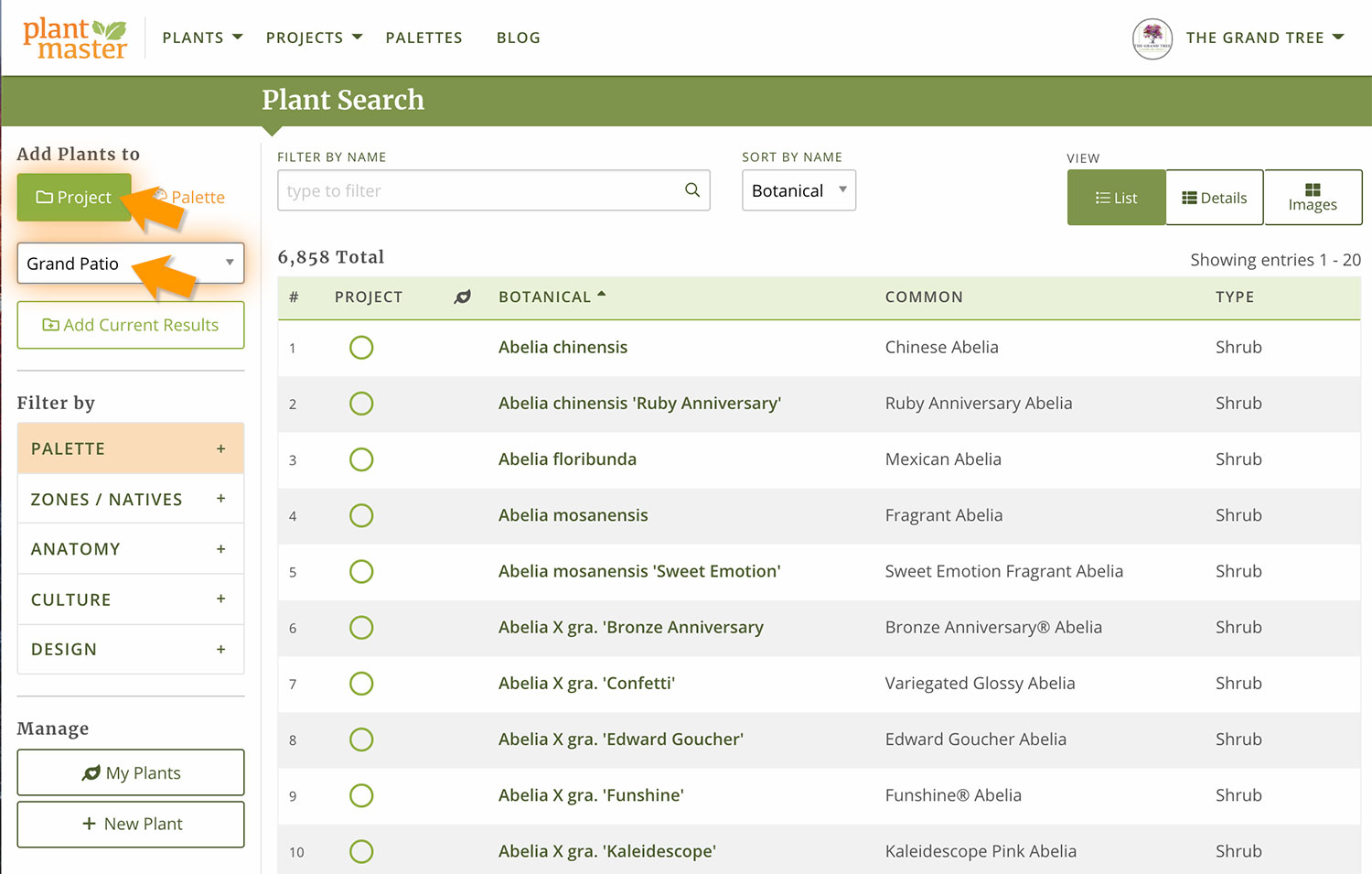
Where do I go to send a presentation?
To send a presentation, go to the project section of the site and look on the left sidebar. First, make sure you have the correct project selected. Then, in the project actions you will see the option called “Manage Presentations”. Click here and follow the prompts to send a presentation. For complete presentation training, please read the article titled “Send a Presentation”.

What is the difference between a project and a palette?
On the palettes page, select “Import Palette” from the left side menu.
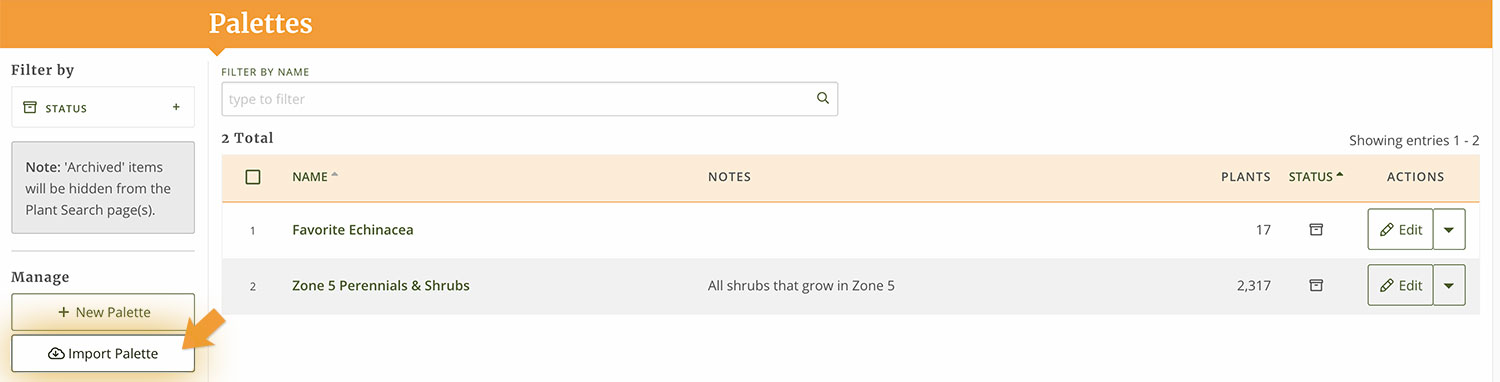
This will pull up a modal window. Then type in or paste the code from another PlantMaster user into this space and click “Continue”. Congratulations! You have a brand new palette!

What’s next?
Edit any plant information >
If you want to edit any plant information, or just rearrange the images – read on!
Add your own plants >
If you can’t find the plants you need, you can always add your own.
Get started with palettes >
Take plants you use all the time and combine them to make your searches go faster.
WE’RE HERE TO HELP!
If you run into any issues, give us a quick call or send an email.
Getting stuck is frustrating, and we can help you get back on track in minutes!


